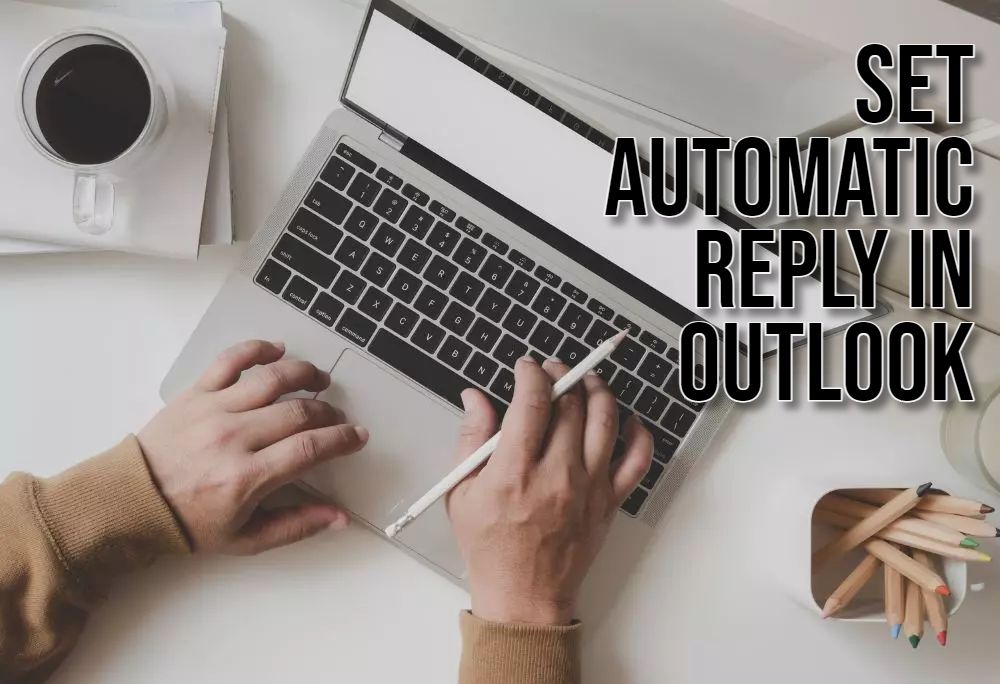Outlook has a nifty trick to handle emails when you’re not around. This gem is called “Automatic Replies”, instantly informs senders about your whereabouts. Learn how to set up these automatic responses in this guide.
Understanding Automatic Replies
First off, let’s get how automatic replies function.
- Purpose: Notify senders of your absence, give an alternate contact, and set response times.
- Scope: Decide to send replies to everyone, only colleagues, or selected contacts.
- Timing: Choose a specific start and end date for automatic replies.
Setting Up Automatic Replies in Outlook
Steps for setting automatic replies vary slightly by Outlook version. Oddly enough, core principles don’t change.
Outlook Desktop
- Access Settings: Open Outlook, and navigate to the “File” tab. Select “Automatic Replies.”
- Enable Replies: Tick the box for “Send automatic replies.”
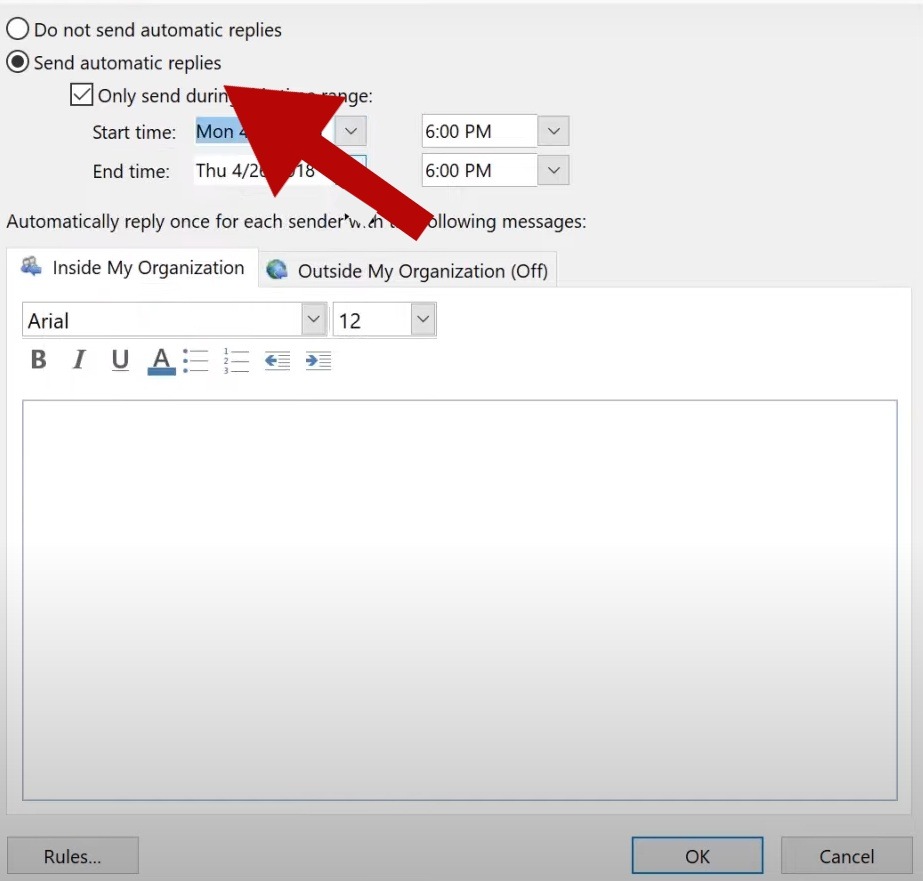
- Time Range: Specify start and end dates for your out-of-office period.
- Compose Messages: Write your message for internal contacts. Create a separate one for external contacts if desired.
- Save Settings: Click “OK” to save.
Outlook on the Web
Adjusting settings online might differ slightly by version, but don’t sweat it. Access automatic replies through the Outlook settings menu. Search for options labeled “Automatic Replies” or “Out of Office.”
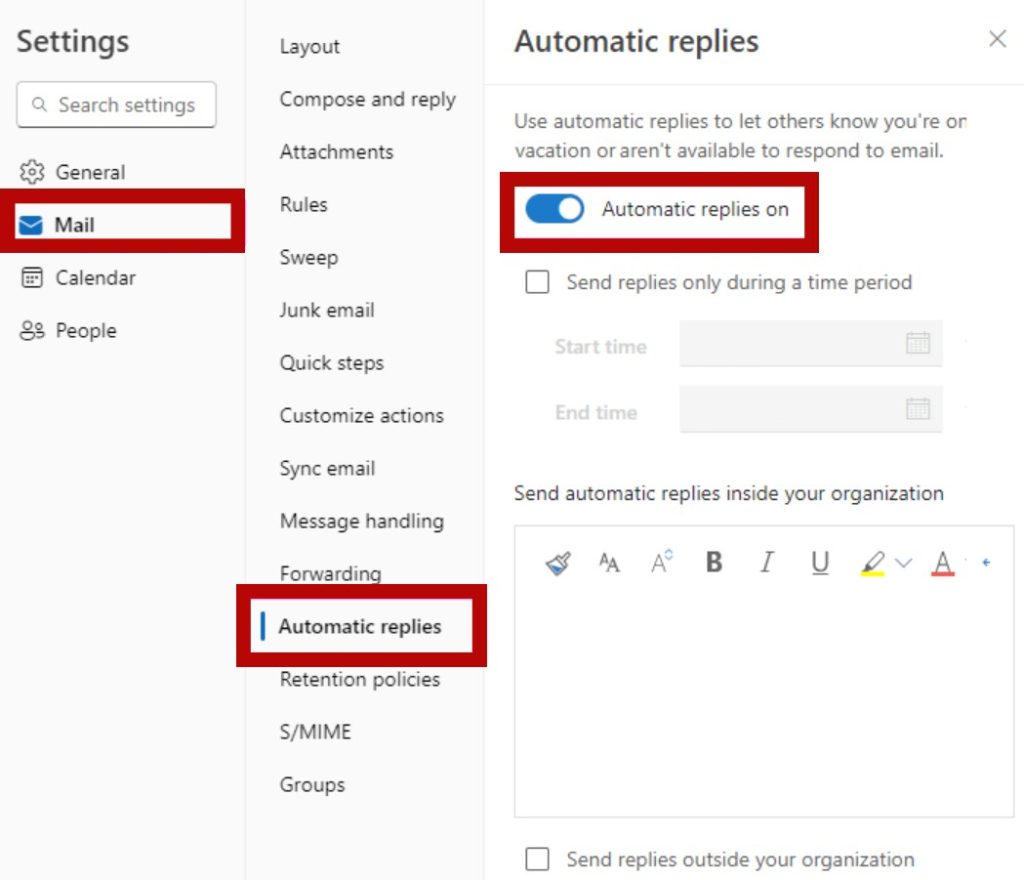
Outlook Mobile
Mobile app features for automatic replies might be limited. Check your Outlook app settings to see what’s available.
Tips for Effective Automatic Replies
State why you’re absent and when you’ll be back. Give alternative contact details for urgent matters. Adjust the message for internal and external recipients. Send yourself a test email to ensure everything works.
Additional Considerations
- Outlook Rules: For complex scenarios, use Outlook rules.
- Third-Party Tools: Explore third-party software for advanced features.
- Email Clients: Settings may vary across different email clients.
Follow these steps and tips to set up automatic replies in Outlook efficiently. Manage email during your absence without a hitch.

Hello! I’m Victoria Morgan, a proficient writer and specialist at ditii.com. I focus on producing insightful content about technology and email recovery. With my background in email creation and management, I aim to empower users with the knowledge to handle their email platforms effectively.
My expertise in using techniques increases the reach and impact of our content, making sure our readers have access to practical advice and tips for efficient email management.
Contact me! [email protected]