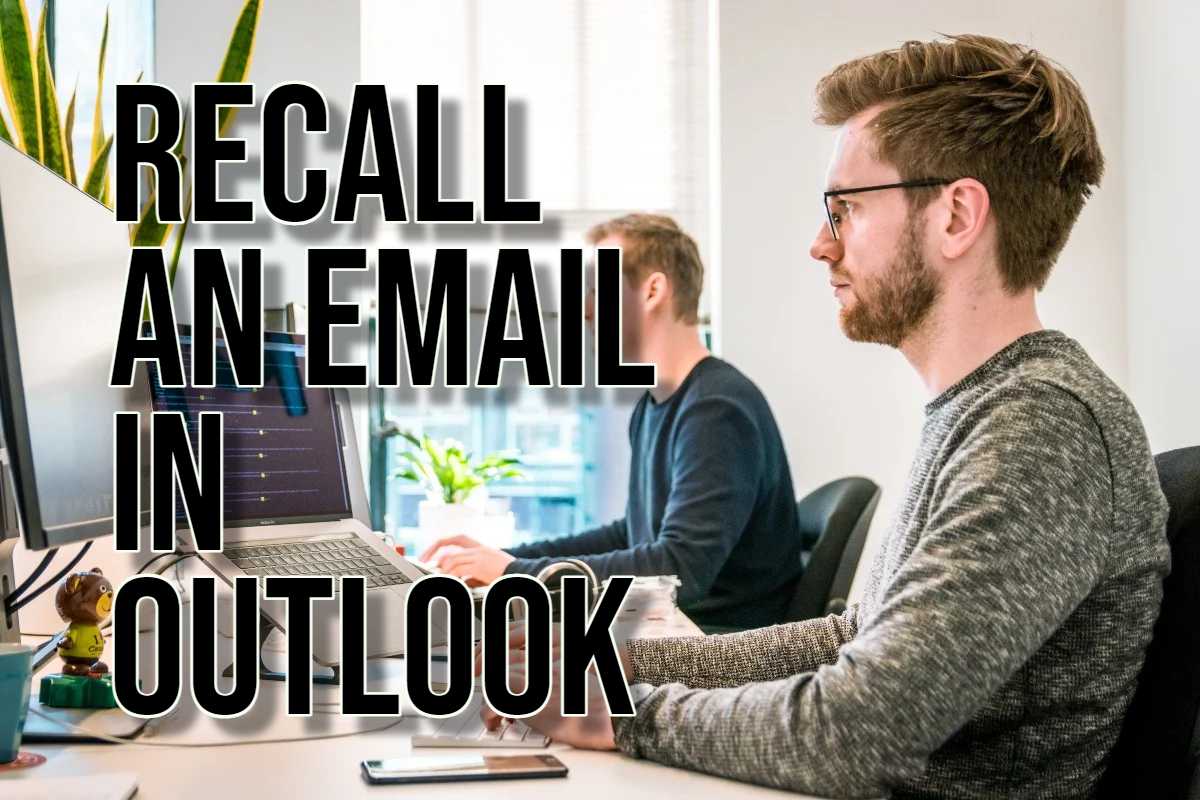Often, it happens that you send an email and immediately realize it has a typo or have forgot to attach the required file. What’s good is, Outlook has a recall feature that might save the day. But, let’s be real here, this feature has its quirks. Understanding those quirks can mean the difference between relief and disaster.
Understanding Email Recall
Before discussing the steps, it’s essential to understand email recall capabilities and limitations:
- Email can be recalled before the recipient opens it.
- However, if the email is already opened or the recipient uses another email service.
How to Recall an Email in Outlook?
To use email recall, you and the recipient must both use Microsoft Exchange or Microsoft 365 within the same organization.
- Locate the Sent Email: Open Outlook and go to the “Sent Items” folder. Find and double-click the email you want to recall.
- Access the Recall Feature: Click the “File” tab in the top left corner. Select “Info” from the menu. Choose “Message Resend and Recall,” then click “Recall This Message…”.

- Choose Your Recall Option: You have two options,
-
-
- Delete Unread Copies: Removes the email if the recipient hasn’t opened it.
- Delete Unread Copies and Replace: Sends a new message instead.
-
- Confirm the Recall: Check “Tell me if recall succeeds or fails for each recipient” for notifications. Click “OK” to start the recall process.
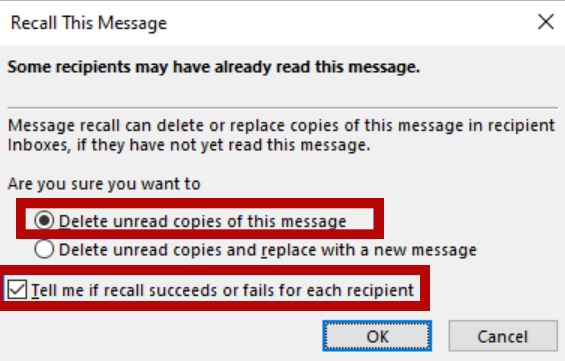
Limitations of Email Recall
- Time Constraints: Recalling email quickly increases the likelihood of success.
- Recipient’s Email Service: Only functions if both parties use Microsoft Exchange or Microsoft 365 in the same organization.
- Email Opening: Recalling fails once the recipient opens the email.
- Notification to Recipient: Choosing to receive a recall notification alerts the recipient of the attempt.
Releated articles:
Additional Tips
Act quickly. Delay reduces the success rate of the email recall process. For sensitive information, use more secure communication methods. Avoid errors by thoroughly reviewing your emails before sending. Consider alternatives. Large files or sensitive data might need secure file-sharing or encrypted email services.
Grasping the limitations and following these tips helps you use email recall effectively. This can minimize potential embarrassment or data breaches in Outlook.

Hello! I’m Victoria Morgan, a proficient writer and specialist at ditii.com. I focus on producing insightful content about technology and email recovery. With my background in email creation and management, I aim to empower users with the knowledge to handle their email platforms effectively.
My expertise in using techniques increases the reach and impact of our content, making sure our readers have access to practical advice and tips for efficient email management.
Contact me! [email protected]