Gmail is a service provided for free by Google. It ranks among the most popular email platforms across the world. Its user-friendly interface and robust features simplify writing and sending emails. Here’s a basic guide to get you started with sending an email in Gmail. Sending emails with Gmail isn’t rocket science and our guide will make it easier for you. Let’s dive in to learn about it.
Getting Started
Prepare before diving into email sending. A Gmail account is your first necessity. If you lack one, visit Google’s Gmail Sign-up page. It’s free. Once your Gmail account is set up, log in to access your inbox.
Composing your Email
- Access the Compose Button: Locate “Compose” in the top-left corner of your Gmail inbox. Usually, it’s a pen and paper icon or a plus (+) sign. Click it to start a new email.
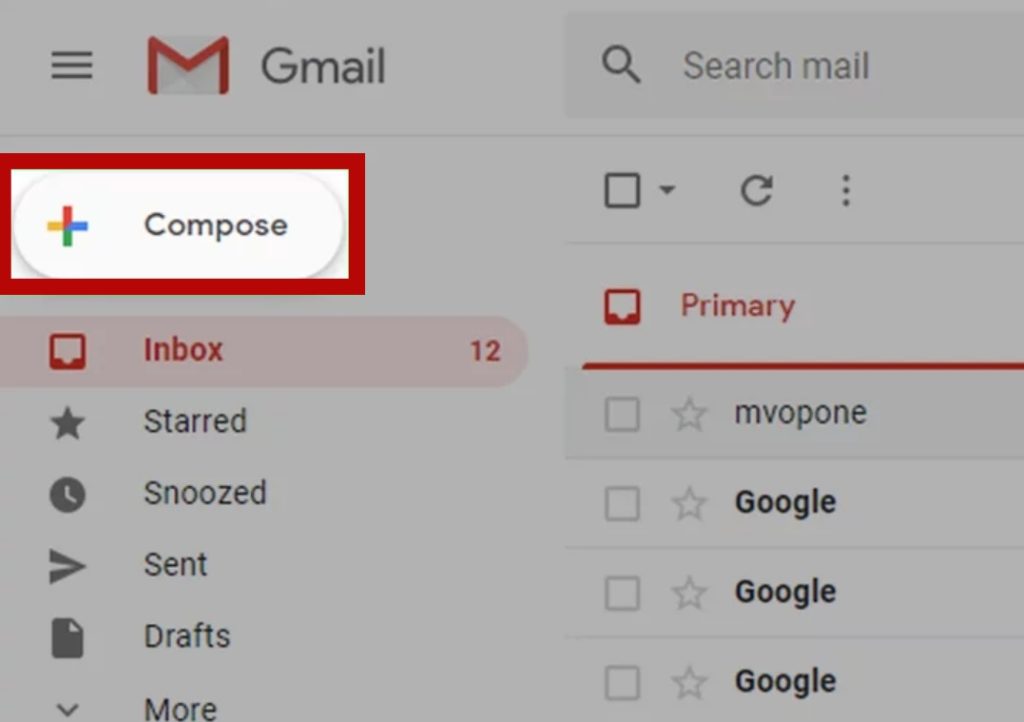
- Add Recipients: Type the email address in the “To” field. Add multiple addresses by separating each with a comma. For copies to others, use the “Cc” field. To keep recipients hidden, use the “Bcc” field.
- Write a Subject: Briefly describe your email’s content in the “Subject” line. Clear and concise subjects help recipients grasp the email’s purpose quickly.
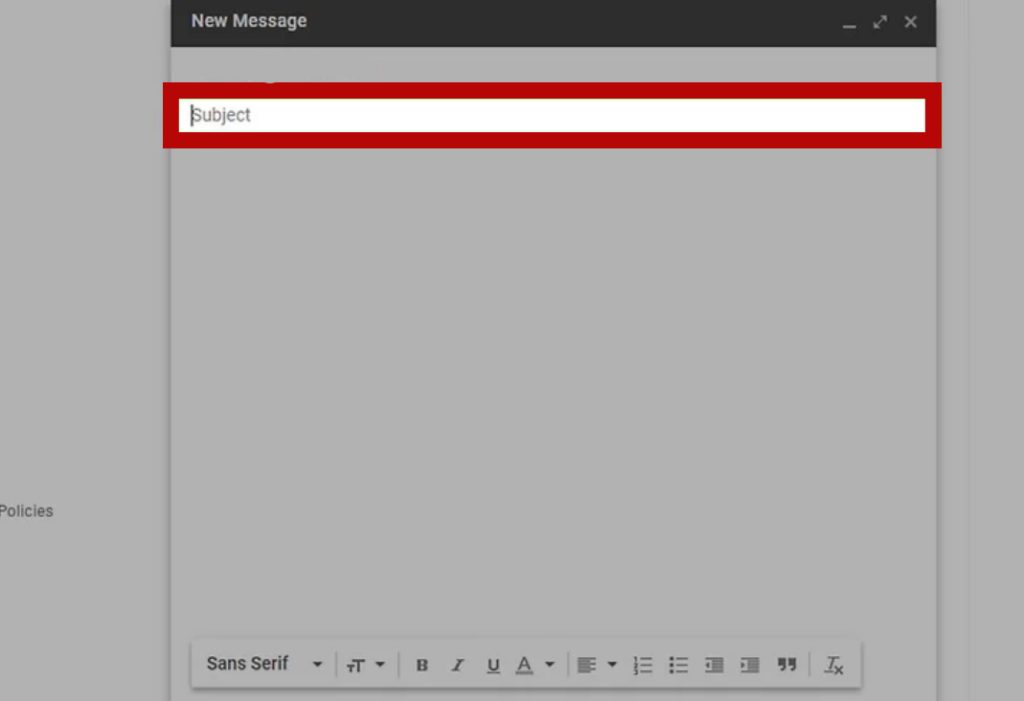
- Compose Your Message: Write your message in the main email body. Use clear language to communicate with the recipient effectively. Formatting tools like bold, italics, underlining, or bullet points enhance readability.
- Attach Files (Optional): To send files, click the paperclip icon or the “Attach files” option. Select files that you want to send from your computer.
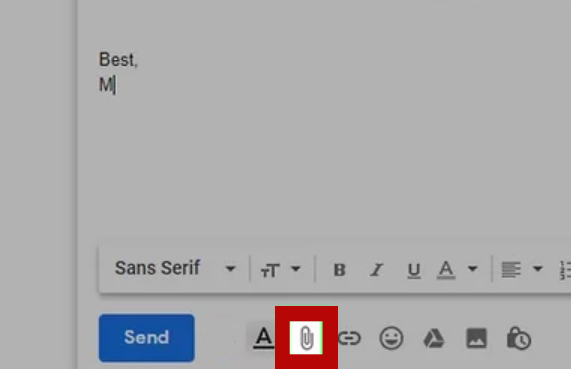
Sending Your Email
Once you’ve composed your email, find the “Send” button, usually at the bottom right of the window. Click on it. Then email goes to the specified recipients.
Releated articles:
How to Check Archived Email Gmail?
Troubleshooting Common Issues
Encountering email-sending problems? Try these steps:
- Check Internet Connection: Ensure your connection is stable. If you don’t have Wi-Fi, you will not be able to send your email.
- Verify Recipient’s Address: To avoid typos double-check the email address for errors.
- Mind Size Limits: Email providers impose size limits on messages and attachments. Make sure you take care of that.
- Clear Cache and Cookies: Sometimes, your browser’s cache and cookies need clearing.
Master these steps to tackle email-sending issues. Smooth communication lies ahead if you follow them.

Hello! I’m Victoria Morgan, a proficient writer and specialist at ditii.com. I focus on producing insightful content about technology and email recovery. With my background in email creation and management, I aim to empower users with the knowledge to handle their email platforms effectively.
My expertise in using techniques increases the reach and impact of our content, making sure our readers have access to practical advice and tips for efficient email management.
Contact me! [email protected]

