Gmail is a free email service owned by Google. Accessing Gmail can be done through various means, emphasizing user privacy and security. This discussion delves into the simple process of opening your Gmail account from your computer or mobile device.
Open the Gmail Login page
You can open the Gmail Login page from any browser. To open the page type www.gmail.com in the address bar. This would directly land you on the Gmail Login page. The page displays options to log in using your email ID or to create an account. If you have created a Gmail account in the past you can use the same to log in by providing your username and password. Select the option Create Account if you do not have a Gmail account already.
Create Account
When you choose to create a new account you’ll get 3 options:
- For My Personal Use: This would help you to create and customize an account that is entirely for personal purposes.
- For My Child: This would help you create an account for your child with options to set preferences that allow you to monitor the email activities.
- For Work or Business: This would help you create an official email service with options and preferences suitable for business needs.
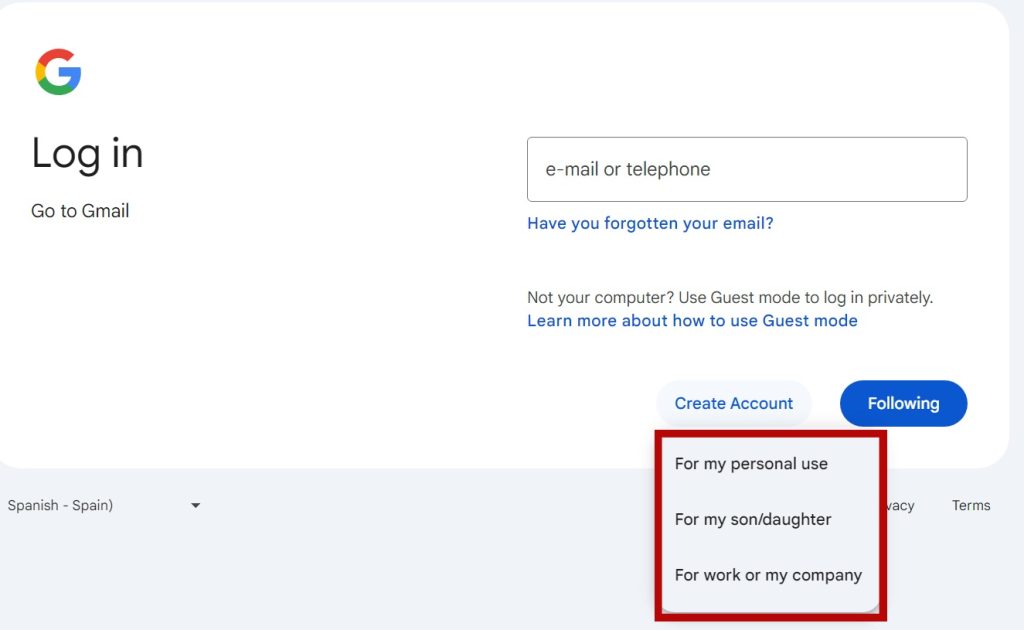
Irrespective of your choice the next page requests you to enter your ‘First Name’ and ‘Last Name’. The Next page requests you to enter some basic information like your date of birth and gender.
Choose your Gmail Address
The next step prompts you to select a username. Here’s how:
- You will be provided with a couple of usernames followed by an option to create your own Gmail address. If you do not wish to proceed with one of the usernames provided, you can choose the option to create one.
- You can enter the username of your choice. But if it is already in use, you will be asked to modify the same until you come up with a unique username. Once you successfully enter a unique username it will take you to the next step.
Releated articles:
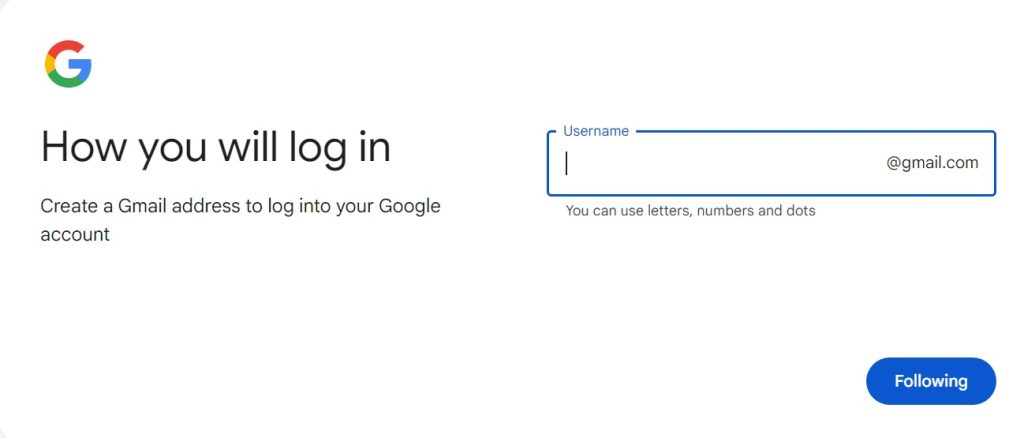
Create Password
In this stage, you need to carefully create a password for your account. Steps to create a password:
- Use a combination of numbers, letters, and symbols to create a strong password. Make sure that you remember it easily.
- If the password is too weak, Gmail will prompt you to make some changes.
- Once you enter a strong password, you have to confirm it by entering the same again in the field provided.
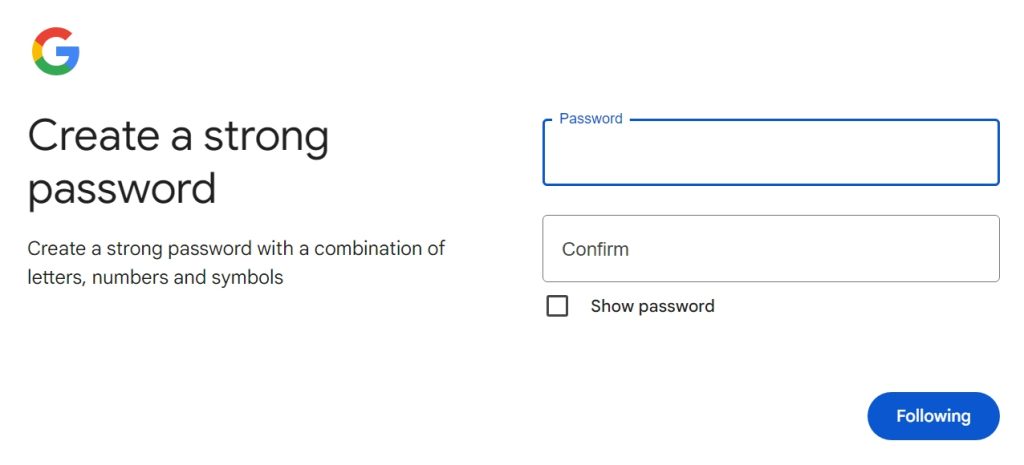
Phone Number Verification
This step requests you to provide and validate your mobile number:
- Enter your 10-digit valid mobile number and select the option ‘Next’.
- Next, you will get a field to enter the 6-digit code that you must have received as an SMS.
- Enter the code and select the option Next to complete the verification process.
Recovery Email
After the verification is successful you’ll get an option to add a recovery email. This is to help you recover your email ID if you forgot the password or to inform you if someone tries to log into your account. You can skip this step and proceed further if you do not wish to give any recovery email ID.
Privacy and Terms
In this final step, you’ll be informed about Gmail’s privacy policy and other terms. You need to select the option ‘I Agree’ to finish the signing-up process. This will land you in your new Gmail account. You can use it to connect with your friends, send emails, chat with friends, and store your documents, and so on.
Gmail Login
You can use your username and password to log into your Gmail account from any device. You can also save your password to your device so that you can straight away open your account without having to enter the username and password every time.

Hello! I’m Victoria Morgan, a proficient writer and specialist at ditii.com. I focus on producing insightful content about technology and email recovery. With my background in email creation and management, I aim to empower users with the knowledge to handle their email platforms effectively.
My expertise in using techniques increases the reach and impact of our content, making sure our readers have access to practical advice and tips for efficient email management.
Contact me! [email protected]

