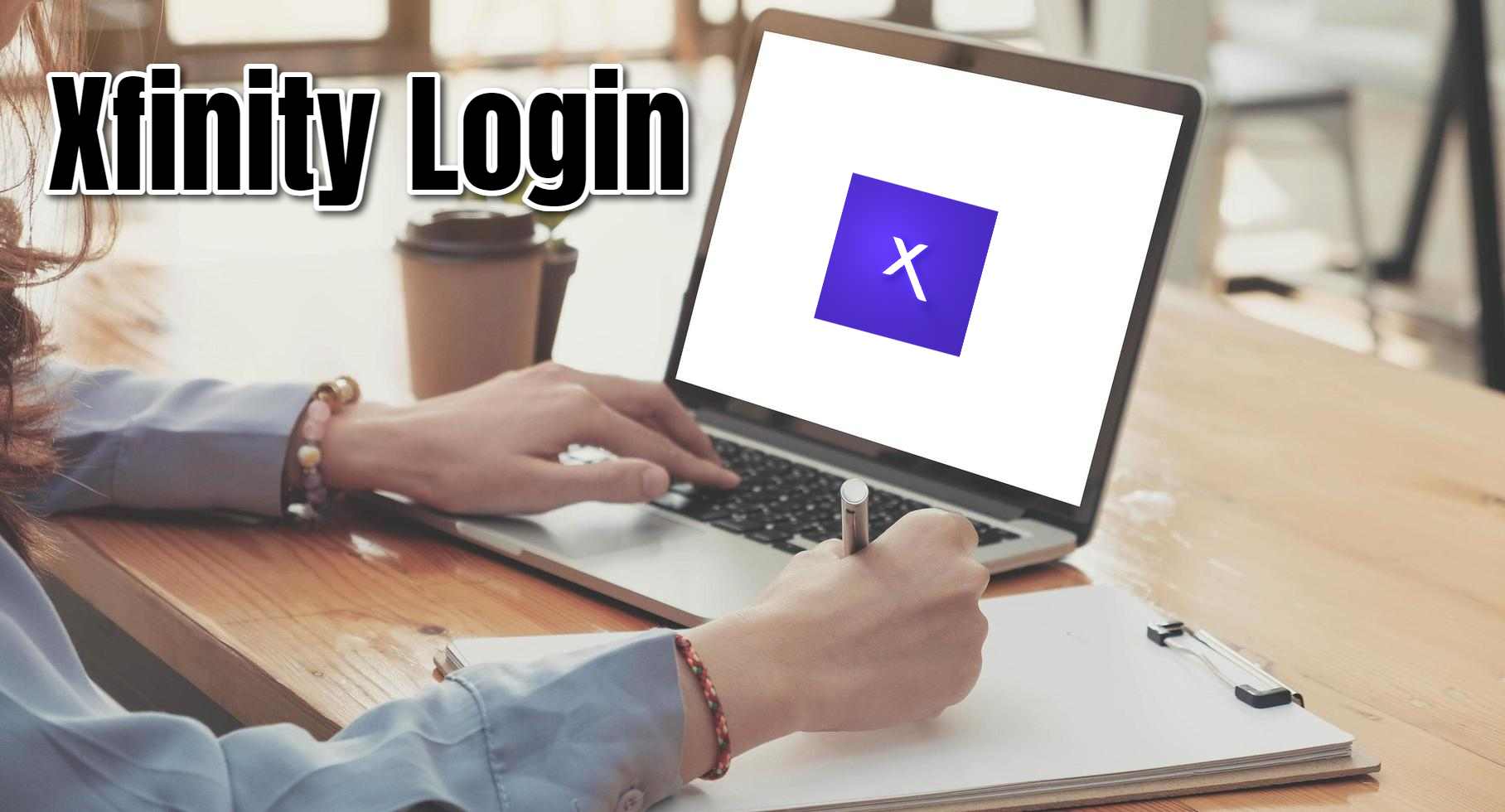Xfinity by Comcast Cable Communications, LLC, provides various services: internet, cable TV, home phone, and home security. Managing these services is easy through your Xfinity account. This guide walks you through multiple login methods for accessing your Xfinity account. After logging in, you can manage services, troubleshoot issues, and access features, including Xfinity email or voicemail.
Logging in Through the Xfinity Website: A Classic Approach
Access your Xfinity account via their website. Follow these steps:
- Head to the Xfinity Website: Navigate to https://www.xfinity.com/ in your web browser.
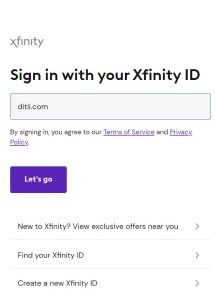
- Locate the Sign in Button: Find the “Sign In” button at the top right corner of the homepage.
- Enter Your Xfinity ID: Use your email address, mobile number, or username associated with your account.
- Click “Let’s Go”: After entering your Xfinity ID, click “Let’s Go.”
- Enter Your Password: On the next screen, type in your Xfinity account password.
- Click “Sign In”: Once you’ve entered your password, click the “Sign In” button.
Successfully logging in directs you to your Xfinity account dashboard. Manage your services from here.
Utilizing the Xfinity App: Convenience at Your Fingertips
Manage your account on the go with the Xfinity app. Here’s how:
- Download the Xfinity App: Search for “Xfinity” in the App Store (iPhone/iPad) or Google Play Store (Android) and download it.
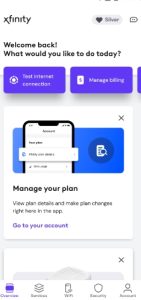
- Open the App: After downloading, launch the Xfinity app on your mobile device.
- Enter Your Xfinity ID and Password: On the app’s login screen, input your Xfinity ID and password.
- Tap “Sign In”: After entering your details, tap “Sign In.” Enable Fingerprint ID, Touch ID, or Face ID in the app’s Settings for easier access later on.
A successful login lets you manage bills, troubleshoot internet issues, and schedule service appointments directly through the app. Manage it all without leaving your couch!
Logging in with Xfinity Voice Remote: a Voice-Activated Option
Own an Xfinity X1 TV Box? Access your account using voice commands. But it is only possible only if you have turned on voice control. Here’s how:
- Press the Voice Remote Button: Lift your Xfinity Voice Remote and press the microphone button.
- Speak the Command: Clearly say “my account” into the microphone on the remote.
- View Your Account Information: Your X1 TV Box will display your Xfinity account information on the screen.
Note: This method doesn’t allow changes to settings. Quickly view basics like your service plan or upcoming bill.

Troubleshooting Login Issues: What to Do if You Can’t Sign In
Sometimes, logging in to your Xfinity account can be problematic. Here are some solutions. Ensure you have entered correct Xfinity ID and password. Passwords may be case-sensitive. Can’t remember your password? Visit Xfinity’s password reset page to set a new one. Old cache data interferes with logins. Clear your browser cache and cookies, then try again. Rare system outages might prevent logins. Visit the Xfinity Status Center to check for outages in your area.

Greetings! I’m Chester Metts, a tech-savvy writer and specialist at ditii.com. My expertise lies in technology and email recovery, where I focus on creating detailed guides and articles that help users recover lost emails and manage their inbox efficiently.
With a strong background in email creation, I ensure users can navigate their email platforms with ease. I am proficient in optimizing content to enhance visibility and user engagement, making sure our readers find exactly what they need.
Thanks for reading me!