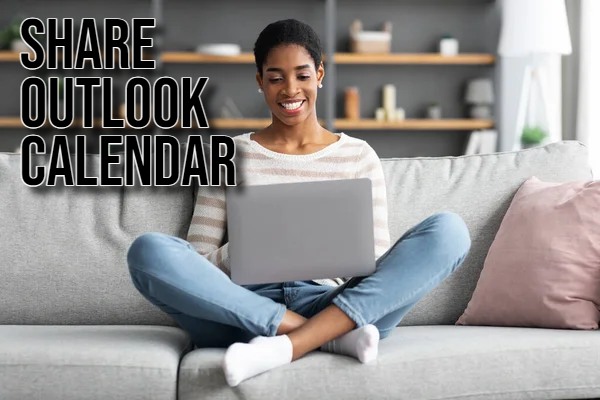Sharing your Outlook calendar is a neat trick to sync schedules with others. Microsoft Outlook gives you a few ways to do this, some more controlling than others. Here’s how you can share your calendar using different Outlook features. Follow these steps based on your needs and the version of Outlook you use.
Understanding Calendar Sharing Options
Let’s break down how to share your Outlook calendar in three ways:
- Hand over control. Let someone else manage your calendar. Pick and choose. Give specific people the power to see or change your calendar.
- Go public. Make a link so anyone can view your calendar. No secrets here.
Sharing Your Outlook Calendar with Specific People
-
Outlook for Windows
Open Outlook, then go to the “Calendar” tab. Right-click the calendar you want to share, and select “Sharing Permissions.” Add people using their email addresses by clicking the “+” button. For each person, choose a permission level:
- View All Details: They see everything.
- Edit: They can create, edit, or delete.
Save changes by clicking “OK.”
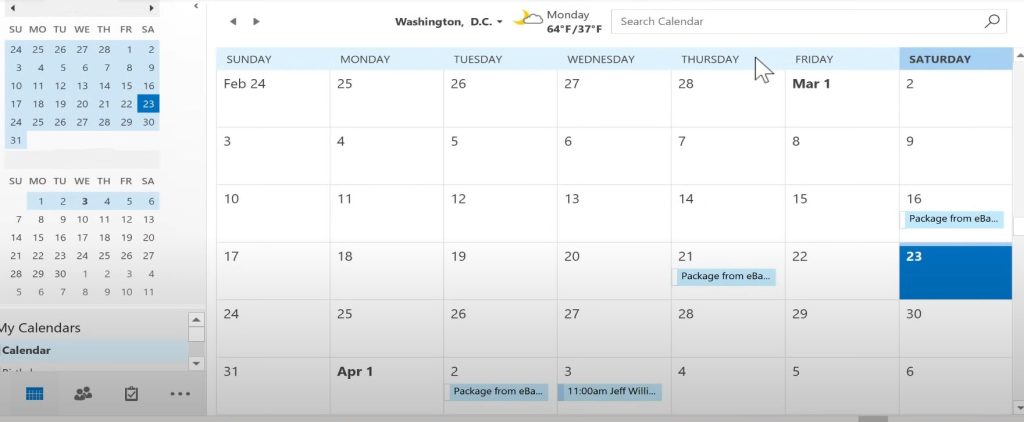
-
Outlook on the Web
Visit Outlook.com, then select the “Calendar” tab. Right-click the calendar you wish to share and pick “Sharing permissions.” Input email addresses of those you want to share with, and choose their permission level. To save, click “Save.”
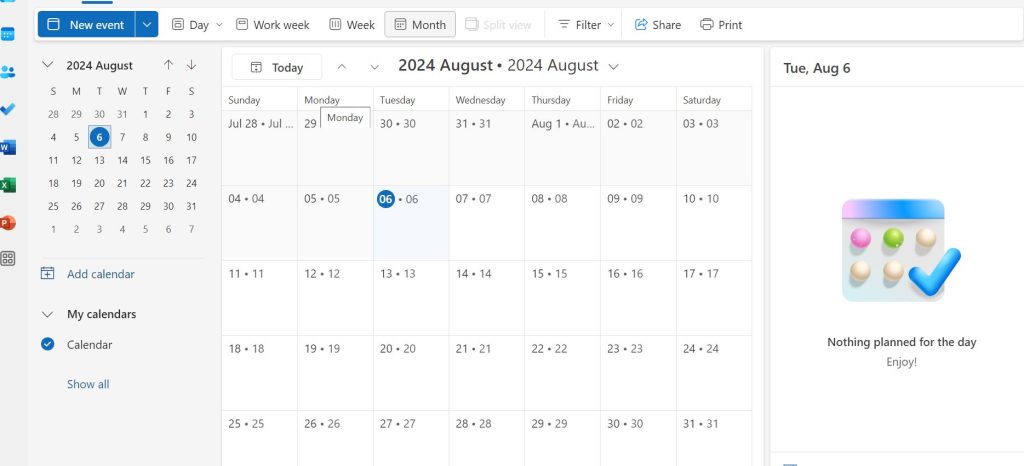
-
Outlook for Mac
Open Outlook, then navigate to the “Calendar” tab. Right-click the calendar you wish to share, and select “Sharing Permissions.” Add people via their email addresses, then decide their permission level. Finally, click “OK.”
Releated articles:
Publishing Your Outlook Calendar
Outlook on the Web
Visit Outlook.com and open the “Calendar” tab. Hit “Settings” (gear icon) and pick “View all Outlook settings.” Choose “Calendar,” then go to “Shared calendars.” Under “Publish a calendar,” pick your calendar and the detail level you want to share. Click “Publish” to create a link. Share this link with anyone.
Delegating Access to Your Calendar
Outlook for Windows
Open Outlook, then click the “File” tab. Select “Account Settings,” followed by “Delegate Access.” Add the person to delegate access to and select their permission level.
Be cautious when delegating access; it grants significant control over your calendar.
Additional Tips
Think about privacy. Carefully choose who sees your calendar and what they can do. Name calendars clearly. It helps others identify the shared calendar easily. Use color categories. Separate work and personal appointments for better organization. Test beforehand. Verify sharing works properly before using it for important meetings.
By following these steps and considering the additional tips, you can effectively share your Outlook calendar and enhance collaboration with others.

Hello! I’m Victoria Morgan, a proficient writer and specialist at ditii.com. I focus on producing insightful content about technology and email recovery. With my background in email creation and management, I aim to empower users with the knowledge to handle their email platforms effectively.
My expertise in using techniques increases the reach and impact of our content, making sure our readers have access to practical advice and tips for efficient email management.
Contact me! [email protected]