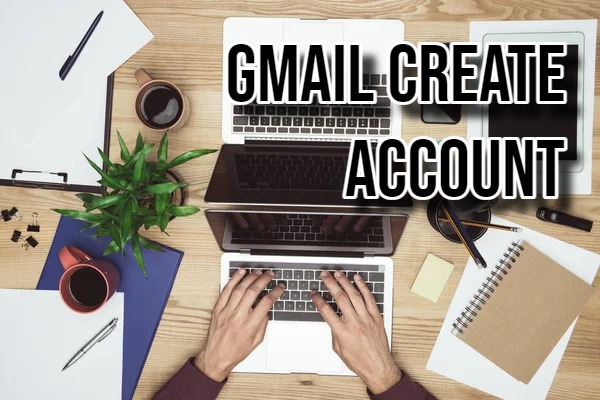Gmail is a free service from Google. The name has practically become synonymous with email these days. It offers a user-friendly interface and robust storage. Gmail integrates well with other Google products. No wonder it’s a top choice for personal and professional use.
If you’re new to the digital world or haven’t created a Gmail account yet, follow this guide step-by-step.
-
Step 1: Accessing the Google Account Sign up Page
Open your web browser. Using a computer is easier for navigation due to the larger screen compared to mobile devices. Go to the Google Account Signup page. In your browser’s address bar, type [accounts.google.com] and press Enter. This directs you to the signup page. Then click on “Create Account”.
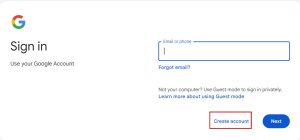
-
Step 2: Entering Your Basic Information
Fill in your first and last name. These names display when you send emails. Pick names you are comfortable with as the username for your Gmail address. This is the part before “@gmail.com.” Ensure it’s unique; many common names are taken. Try variations with periods or numbers, like “firstname.lastname” or “firstnamelastname1990.”
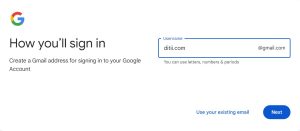
-
Step 3: Creating a Secure Password
Enter a strong password. Ensure it’s at least 8 characters long and includes uppercase, lowercase letters, numbers, and symbols. Avoid easily guessable information. Don’t use your birthday, pet’s name, or any personal details. Keeps hackers at bay. Don’t reuse passwords across different accounts. If one account gets hacked, this practice risks your other accounts as well. After you are done, click on “Next”.

-
Step 4: Verifying Your Account
Enter your phone number. Verifying it adds an extra security layer. You’ll get a verification code via text. Add a recovery email. It is useful for regaining access if you forget your password. Acts as a safety net. Click on “Next” again.
-
Step 5: Reviewing Google’s Terms of Service and Privacy Policy
Read through Google’s terms of service and privacy policy. These documents explain rules, regulations, and how Google uses your data. Click “I agree” to proceed, by doing this, you confirm you’ve read and understood Google’s terms and policies.
-
Step 6: Congratulations! You Now Have a Gmail Account
After these steps, a welcome screen appears. You will then be directed to your new Gmail inbox.

Hi there! I’m John R. Steadman, if you want my services, my email is: [email protected]
I am a tech writer at ditii.com.
My passion lies in helping users recover their emails and understand the nuances of email creation and management. I strive to produce content that is both educational and user-friendly, ensuring readers can easily follow and implement my advice.
I enhance the visibility and reach of our content, providing effective solutions for common email issues.