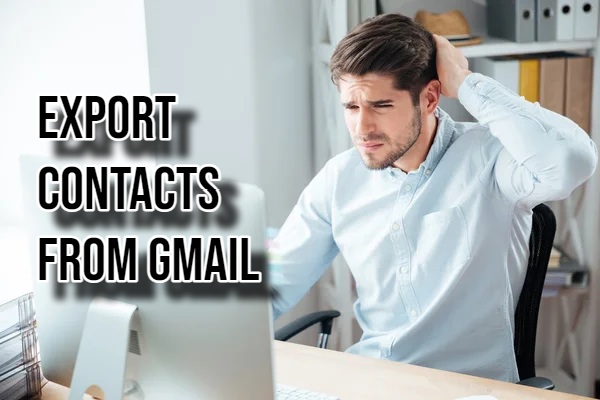Google Contacts is a useful tool to manage your address book. Despite this, sometimes exporting contacts to a different format or platform might become necessary. Switching email providers, backing up data, or transferring contacts to new devices are common scenarios. So, it is essential to understanding how to export your Gmail contacts. In this guide, we will walk you through the steps to do it.
Understanding Export Formats
Understanding different export formats is crucial before diving into the export process. The two main formats are:
- Google CSV: This is great for importing into spreadsheet applications like Google Sheets or Microsoft Excel. The format is text-based, organizing contact info into columns.
- vCard (VCF): More widely compatible, this format works with various email clients and contact management software. It stores info in a standardized way.
Exporting Contacts from Google Contacts
Follow these steps to export your contacts from Gmail:
- Simply navigate to contacts.google.com.
- Decide whether to export all or specific contacts. Check boxes next to specific contacts. To select all, click any box, then choose “Selection actions” > “All”.
- Hit the gear icon in the top right corner and pick “Export”. Select “Google CSV”. Pick a location on your computer for the file, then click “Export”.
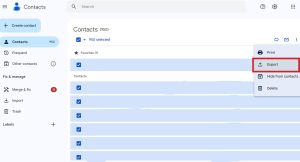
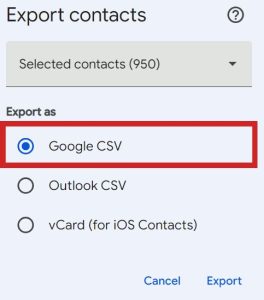
Exporting Contacts Using the Gmail App (Android)
Do you want to manage contacts on your Android device? You can export them directly from the Gmail app. Here’s how:
- Tap the menu icon (three horizontal lines) and choose “Contacts.” Tap the menu icon again, go to “Fix & manage,” and then select “Export to file.”
- Pick “Export to .vcf file.” Tap “Export.”
Troubleshooting Common Issues
- Exporting a huge contact list can be slow. Be patient and avoid interruptions. Choose the right export format based on your needs. Google CSV or vCard.
- If you are having trouble importing, check file format compatibility and data integrity for issues.
Additional Tips
Export contacts regularly to prevent data loss. Better safe than sorry. Organized your contacts into labels? Export specific groups by selecting those labels first. Various third-party tools can help manage and export contacts, offering more features and options.
By following these steps, you can export your Gmail contacts successfully. Keep control over your valuable contact information. Consider the tips provided to ensure a smooth process.

Hi there! I’m John R. Steadman, if you want my services, my email is: [email protected]
I am a tech writer at ditii.com.
My passion lies in helping users recover their emails and understand the nuances of email creation and management. I strive to produce content that is both educational and user-friendly, ensuring readers can easily follow and implement my advice.
I enhance the visibility and reach of our content, providing effective solutions for common email issues.