A Yahoo inbox overflowing with emails hamper your productivity. Promotional emails, newsletters, and spam flood in without end. Sorting through this mess feels like an impossible task. But guess what? Yahoo has tricks to delete bulk emails efficiently. Your digital life can regain order with their methods. This guide will show how to make email deletion a breeze.
Delete Emails in Yahoo Mail
How to do it? Delete one or more emails at a time and get rid of old, unnecessary messages in your mailbox and clean your inbox or folders at your convenience.
Delete 1 or More Messages
- Select 1 or more messages by checking the boxes next to the email or, click the ‘Select All’ icon at the top to select all displayed messages.
- Click the ‘Delete’ icon at the top of the page. Click ‘Ok’.
Note – The ‘Select All’ icon selects only 50 emails at a time by default, you can select more by scrolling down and then clicking the ‘Select All’ icon.
Delete All Messages in a Folder
This option isn’t available for your Inbox or system folders.
- On the left, mouse over a folder.
- Right click on the folder. Select ‘Empty’.
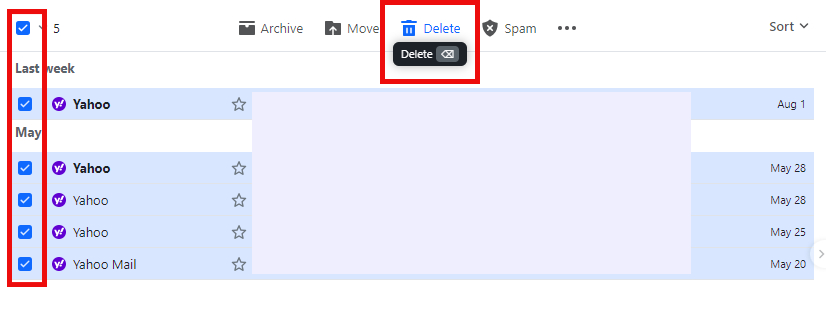
Delete Emails in the Yahoo Mail App
Delete one or more emails in Yahoo Mail app and reduce clutter in your mailbox, at your convenience, while on the go. Deleted email moves to the Trash folder where it’ll be emptied later.
The Yahoo Mail app has many options to delete emails. Quickly delete one email by tapping and holding the message you want to delete, then tap the ‘Delete’ icon at the bottom of the page or learn how to delete multiple emails at a time.
Filter and Delete Multiple Emails by Sender
- Tap ‘Edit’, at the top right of the email list.
- Tap ‘Sender’ and tap the checkbox next to the sender.
– Optionally, tap ‘View All Emails’ and manually select emails one by one.
- Tap ‘Delete’ at the bottom of the screen.
Quickly Delete Multiple Emails from Your Inbox
- Tap ‘Edit’, at the top right of the email list. Tap ‘Select All’.
- Tap ‘Delete’ at the bottom of the screen.
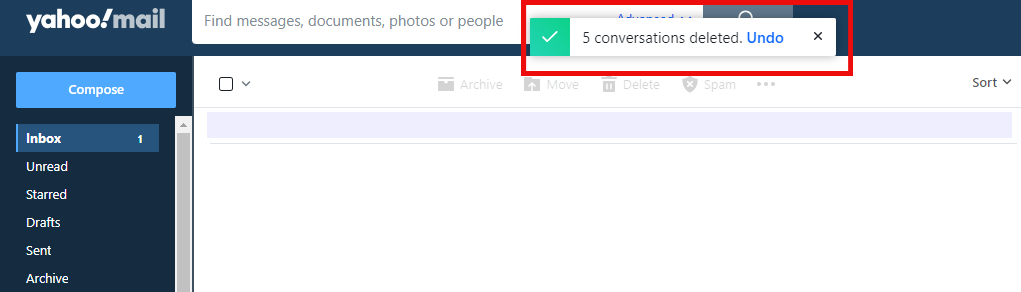
Employing Third-Party Apps
Handling large volumes of unwanted emails? Third-party apps can make email management painless.
- Clean Email: This app includes features like bulk deletion, filtering, and email categorization.
- Edison Mail: Primarily an email client, it provides efficient tools for managing and deleting bulk emails.
Important Considerations
Before deleting many emails, back up vital messages to avoid losing important information. Set up filters to automatically sort or delete specific email types, cutting manual effort. Check and clean out your spam folder regularly to keep your inbox tidy.
Use these methods and tips to manage your Yahoo inbox and save precious time. Experiment with various techniques to discover the most efficient workflow for your email management needs.

Hello! I’m George Charles Walls, a dedicated writer at ditii.com specializing in technology and email recovery.
- With extensive knowledge in email creation and management, I provide readers with practical tips and solutions for their email-related issues.
- My aim is to make email technology accessible and straightforward for everyone, ensuring our content is both engaging and informative.
My focus on creating clear, step-by-step instructions and helps users efficiently manage their email accounts.

