Xfinity email resembles most email platforms in how fast it becomes overrun with unwanted bulk emails. These emails can span from promotional offers to spam. Here’s a guide to effectively manage and delete bulk emails in your Xfinity inbox.
Understanding the Limitations
Before explaining the methods, note that Xfinity limits bulk email deletion. While you can delete many emails at once, removing all unwanted emails in a single go is impossible.
1. Deleting Emails by Folder
- Bulk emails land in “Promotions,” “Social,” or “Updates” folders.
- Navigate to the folder containing the bulk emails.
- To select all emails, click the checkbox atop the list. Hold the Shift key and click the first and last emails to select a range.
- Click the “Delete” button.

2. Search and Destroy
- Use Xfinity’s search function to find specific senders or subjects. Searching for “unsubscribe” or sender’s domain works well.
- Once you see the search results, select all or some emails.
- Hit the “Delete” button.
3. Utilizing Filters
- Xfinity lets you create filters to move or delete emails based on criteria.
- Set filters to spot and handle bulk emails, like those from unknown senders or with specific keywords in subjects.
4. Leveraging Third-Party Email Clients
Using a third-party email client like Gmail or Outlook may help. These clients often provide advanced bulk email management tools, such as:
- Powerful Search Functions: More precise search options to identify bulk emails.
- Bulk Deletion Capabilities: Better options for deleting large numbers of emails.
- Filtering and Labeling: Customizable rules to organize and handle bulk emails automatically.
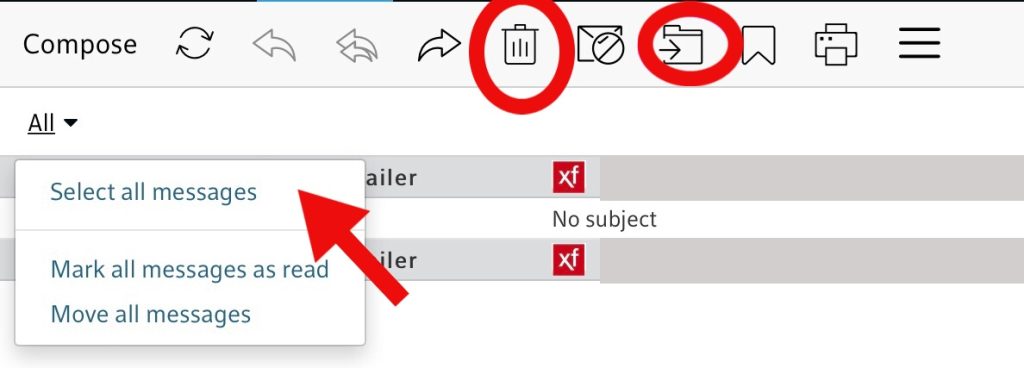
Additional Tips
Reduce future bulk emails by unsubscribing from unwanted email lists. Reporting emails as spam helps train Xfinity’s spam filters to better catch junk. Frequently check and clean your inbox to avoid overwhelming email clutter. Free up inbox space by archiving old emails instead of deleting them permanently.
These methods can significantly reduce bulk emails, but exercise caution. Avoid accidentally deleting important emails.
Combine these techniques and stay proactive. You can then manage bulk emails effectively in your Xfinity inbox. Maintain a cleaner, more organized email experience with these strategies in place.

Hello! I’m George Charles Walls, a dedicated writer at ditii.com specializing in technology and email recovery.
- With extensive knowledge in email creation and management, I provide readers with practical tips and solutions for their email-related issues.
- My aim is to make email technology accessible and straightforward for everyone, ensuring our content is both engaging and informative.
My focus on creating clear, step-by-step instructions and helps users efficiently manage their email accounts.

