Your iCloud inbox can gather tons of emails over time, especially promotional ones. Those bulk emails clutter the inbox and take up storage space. Deleting these emails clears up space. This, in turn, can improve email organization and iCloud performance.
Delete Bulk Emails on Your iPhone or iPad
- Open the Mail app. Access your iCloud inbox.
- Tap “Edit” in the top right corner. Tap the empty circle beside each email to delete. For all emails, tap “Select All.”
- Hit the trash can icon. Confirm by tapping “Trash Selected Messages.”
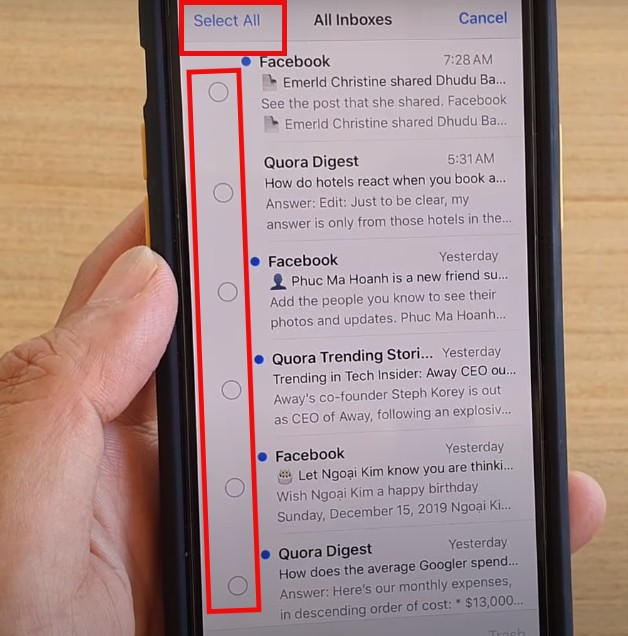
Deleting Bulk Emails on Your Mac
- Launch the Mail app. Select your iCloud inbox from the sidebar.
- Click the first email to delete. Hold Command and click the last email for a range. Use Command+A for all emails.
- Press the Delete key or click the trash can icon.
Deleting Bulk Emails on iCloud.com
- Visit iCloud.com and sign in with your Apple ID. Open the Inbox folder.
- Click the first email to delete. Hold Command or Control on Windows and click the last email for a range. Use ‘Command + A’ or ‘Control + A’ for all emails.
- Click the trash can icon in the toolbar.
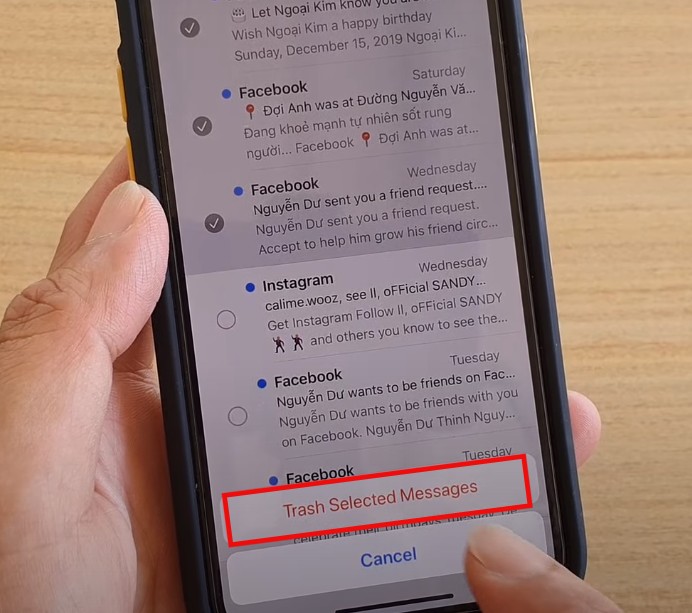
Emptying the Trash
Emails you delete from your iCloud account end up in the Trash folder. To permanently remove them, you need to take some extra steps. Using an iPhone or iPad? Open the Trash folder, tap “Edit,” then hit “Delete All.” Simple enough. On a Mac? Open the Trash folder and press Command+Shift+Delete. Efficient, right? If you’re on iCloud.com, click the gear icon and select “Empty Trash.”
Using Filters to Manage Bulk Emails
- Stop future bulk emails from crowding your inbox by using filters. Create a filter based on sender, subject, or other criteria; most email clients offer this.
- Direct these bulk emails to the Trash folder automatically. Also, set filters to mark bulk emails as read without opening them.
Additional Tips for Managing Your iCloud Inbox
Unsubscribe from unwanted emails. Many bulk emails have unsubscribe links. Use these to cut down on spam. Create a separate email address. Make one just for online shopping and subscriptions. This keeps your main inbox tidy. Explore email management tools. These third-party tools can sort and delete emails for you.
Follow these steps and add extra tips to handle and delete bulk emails in your iCloud account. You’ll boost your email organization and enhance your overall iCloud experience.

Hello! I’m George Charles Walls, a dedicated writer at ditii.com specializing in technology and email recovery.
- With extensive knowledge in email creation and management, I provide readers with practical tips and solutions for their email-related issues.
- My aim is to make email technology accessible and straightforward for everyone, ensuring our content is both engaging and informative.
My focus on creating clear, step-by-step instructions and helps users efficiently manage their email accounts.

