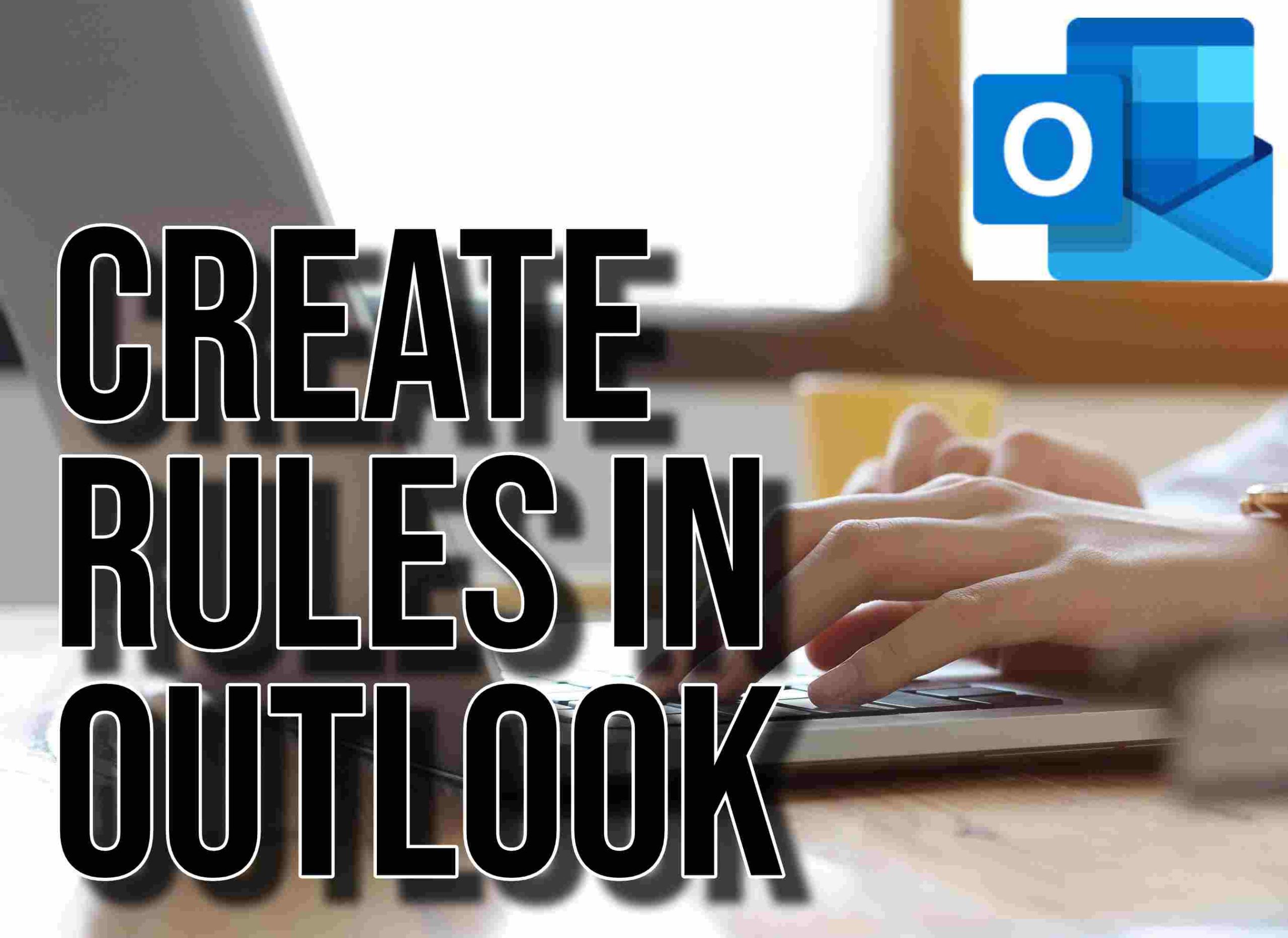Outlook is an email management tool. It has a robust system to automate tasks. By setting up rules, you can organize your inbox, highlight important emails, and save time. Below is a guide to help create effective Outlook rules.
Understanding Outlook Rules
Understanding Outlook rules before you jump in to create one. Rules are automated actions triggered by specified conditions within emails.
For example, they can move emails from a specific sender to a chosen folder. You can also flag emails containing certain keywords.
Creating a New Rule Outlook
Using a Template
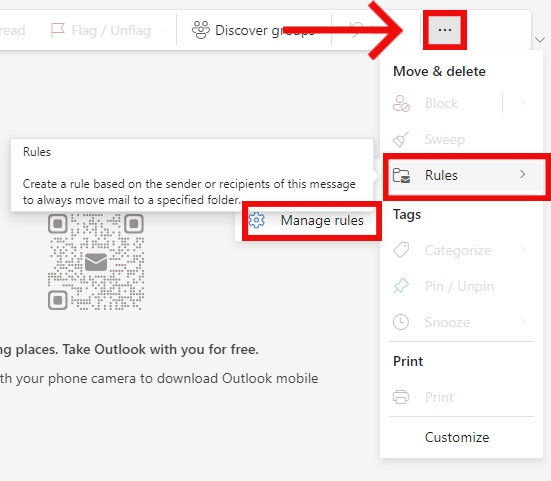
- Open Rule Manager: Go to “File,” choose “Manage Rules & Alerts,” and hit “New Rule.”
- Pick a Template: Outlook offers pre-built templates make rule creation easy. Choose one fitting your needs.
- Tailor the Rule: Modify conditions and actions by clicking underlined options in the selected template.
- Add Exceptions: If needed, refine the criteria by adding exceptions.
- Name and Save: Give the rule a descriptive name and click “Finish” to save it.
Creating a Rule from Scratch
- Access Rule Manager: Use the steps from Method 1 to open the Rule Manager.
- Start from Scratch: Choose “Apply rule on messages I receive” or “Apply rule on messages I send.”
- Set Conditions: Define what conditions will trigger the rule, using “And” for multiple criteria.
- Determine Actions: Decide what Outlook should do when conditions are met, like moving, flagging, replying, or deleting messages.
- Add Exceptions: You can also exclude specific emails by adding exceptions to the rule.
- Name and Save: Provide a clear name for the rule and save it.
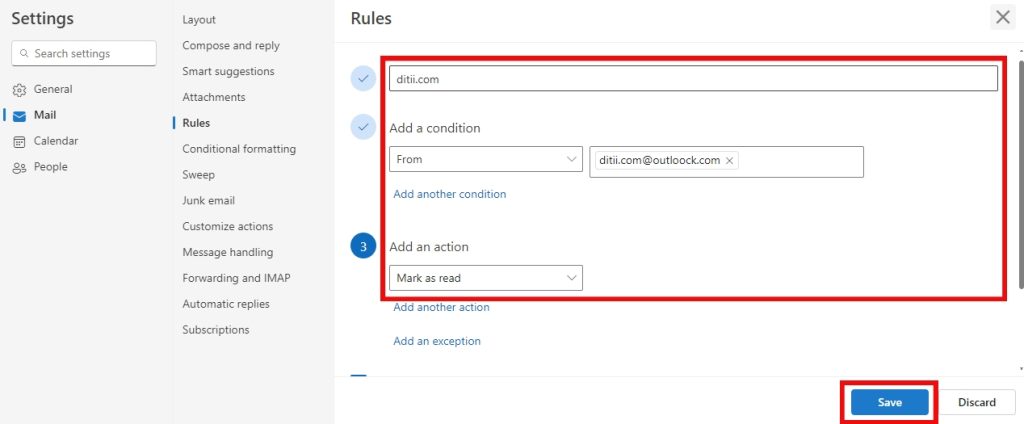
Tips for Effective Rule Creation
Start with basic rules and increase complexity as necessary. Use test emails to confirm your rules function as intended. Regularly check your rules to ensure they are still relevant and efficient. Look into advanced rule settings, including multiple conditions, exceptions, and complex actions.
Follow these steps to efficiently create and manage Outlook rules. Incorporate the given tips for optimal results. Streamline your email workflow and increase productivity by doing so.

Hello! I’m George Charles Walls, a dedicated writer at ditii.com specializing in technology and email recovery.
- With extensive knowledge in email creation and management, I provide readers with practical tips and solutions for their email-related issues.
- My aim is to make email technology accessible and straightforward for everyone, ensuring our content is both engaging and informative.
My focus on creating clear, step-by-step instructions and helps users efficiently manage their email accounts.