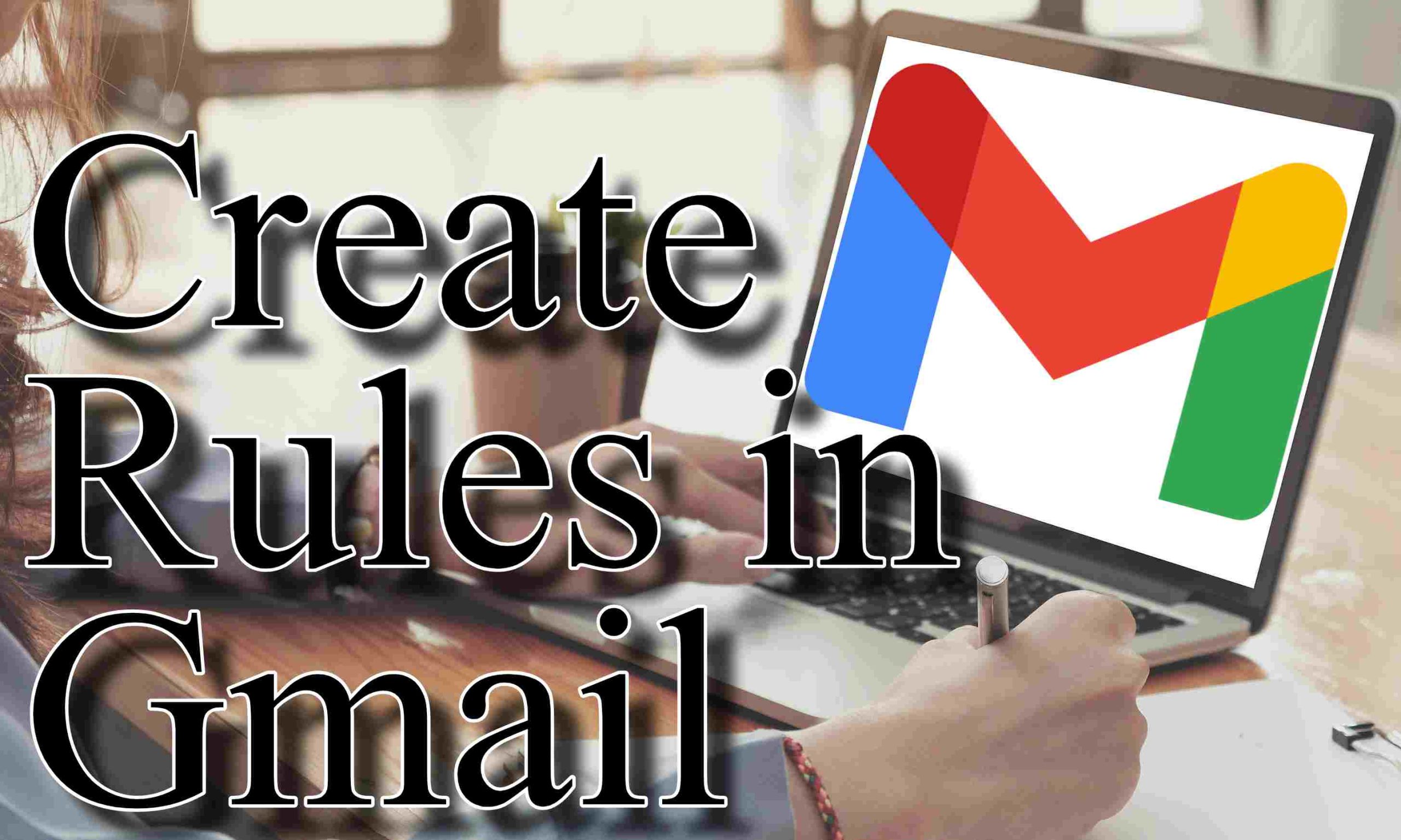Gmail filters act like invisible minions for your inbox. Create them to auto-sort your chaos. Emails can be labeled, archived, or even tossed in the trash by criteria you set. This way your inbox breathes easier. Thus, the clutter can be removed to increase your productivity.
Understanding Gmail Rules
Before setting up filters, know what Gmail filters actually do. You define conditions based on:
- Sender: Filter emails from specific individuals or domains.
- Recipient: Target emails sent to particular people.
- Subject: Looks for words or phrases in the email subject.
- Body: Filters emails containing certain content in the body.
- Attachments: Identify emails with or without attachments.
- Size: Target emails within a certain size range.
Once criteria are set, decide what actions Gmail takes:
- Labeling: Apply labels for organization.
- Archiving: Move emails to archive.
- Starring: Highlight emails with a star.
- Deleting: Remove emails permanently.
- Forwarding: Send emails to another address.
- Important: Mark emails as important.
- Never send to Spam: Ensure emails don’t get marked as spam.
Creating a Gmail Rule
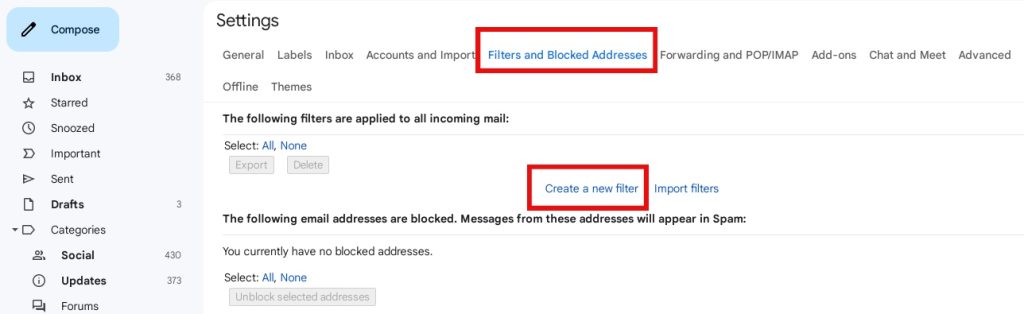
There are two main methods to set up a Gmail rule:
Method 1: From Scratch
- Access Gmail Settings: Click the gear icon, then select “See all settings.”
- Navigate to Filters: Head to the “Filters and Blocked Addresses” tab.
- Create a New Filter: Click “Create new filter.”
- Define Criteria: Use search operators like “from:”, “to:”, “subject:”, “has the words:”, or “doesn’t have the words:”.
- Choose Actions: Decide on actions Gmail should take for emails that match.
- Create Filter: Click “Create filter” to save your settings.

Method 2: From an Existing Email
- Open Desired Email: Locate the email you want to base the rule on.
- Create Filter: Click the three dots, then select “Filter messages like these.”
- Edit Criteria and Actions: Adjust criteria and choose actions as needed.
- Create Filter: Click “Create filter” to finalize your rule.
Pick your method and get organized. Filters save you from drowning in emails.
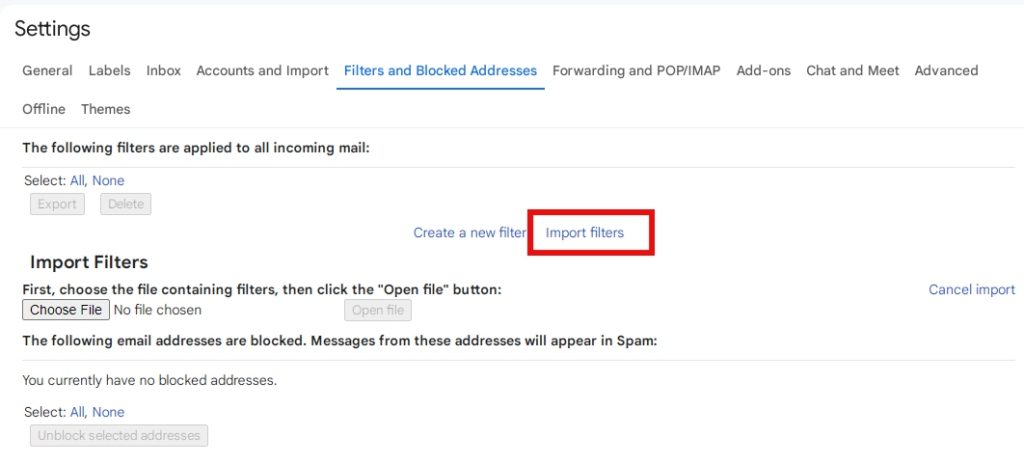
Tips for Effective Rule Creation
Specify well, narrow criteria improve filter accuracy. Use test emails to make sure filters work right. Keep labels clear and consistent for easy management. Begin with simple filters, expanding gradually. Regularly check and update filters to keep them relevant.
Managing Your Gmail Rules
To manage existing rules, visit the “Filters and Blocked Addresses” tab in Gmail settings. Edit, delete, or reorder as necessary.
Utilizing Gmail filters, you enhance your email organization and productivity. With structured rules, prioritize crucial emails while automating the rest. Focus on what’s important and that is to save time, and reduce stress. Your inbox can become manageable.

Hello! I’m George Charles Walls, a dedicated writer at ditii.com specializing in technology and email recovery.
- With extensive knowledge in email creation and management, I provide readers with practical tips and solutions for their email-related issues.
- My aim is to make email technology accessible and straightforward for everyone, ensuring our content is both engaging and informative.
My focus on creating clear, step-by-step instructions and helps users efficiently manage their email accounts.