Gmail can fill up really fast. Emails, attachments, and data eat up Gmail storage. Once its filled, you can’t send or get more emails. However, there are ways out. Follow these practical steps to free up space in your Gmail account.
Understanding Gmail Storage
Understand your Gmail storage first. Before cleaning, knowing what’s using space is important.
- Emails: Big, fat emails with attachments and images hog storage. These are the main problem.
- Labels: Labels help you sort but take up space, too. Multiple labels on one email? That’s redundancy eating storage.
- Trash and Spam: Junk in these folders still takes up space. Empty these to reclaim storage.
- Google Drive and Photos: Storage is occupied here too. If you have large files and many photos, they can take up a lot of space.
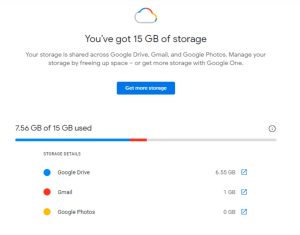
De-Cluttering Your Inbox
- Begin with your inbox for storage cleanup. Clear out emails you don’t need regularly.
- Use Gmail’s search feature to find emails to delete, like old or large ones. Automatically manage emails by setting up filters for sender, subject, or keywords.
Managing Labels Effectively
- Labels help but can mess with storage efficiency. Merge similar labels to cut redundancy.
- Get rid of labels you don’t need anymore. Find emails by content instead of leaning on labels.
Taming Attachments
- Attachments devour your storage space. Download vital files to your computer or cloud, then delete the email.
- Use Google Drive or similar services for files you access often. Shrink file sizes by compressing images or documents before sending.
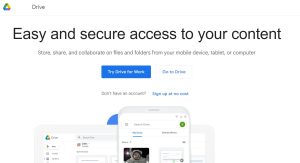
Emptying Trash and Spam
Remember your trash and spam folders in Gmail. Permanently delete emails to free up storage. Sometimes, check the spam folder for legit emails mistaken for junk.
Optimizing Google Drive and Photos
- Optimize Google Drive and Photos to free up Gmail space. Clear out unnecessary files from Google Drive.
- Remove duplicates or low-quality images. Use Google Photos’ storage-saving options.
Additional Tips
Move emails you want to keep but don’t need access too immediately. Use Gmail’s tools to analyze storage and find improvement areas. Explore third-party apps with advanced Gmail cleanup features.
Follow these steps to clear Gmail storage and keep an organized inbox. Adopt good email management practices. Regular maintenance prevents future storage issues. Don’t ignore it.

Greetings! I’m Chester Metts, a tech-savvy writer and specialist at ditii.com. My expertise lies in technology and email recovery, where I focus on creating detailed guides and articles that help users recover lost emails and manage their inbox efficiently.
With a strong background in email creation, I ensure users can navigate their email platforms with ease. I am proficient in optimizing content to enhance visibility and user engagement, making sure our readers find exactly what they need.
Thanks for reading me!

