Securing your online accounts is necessary in the present time. You can generate a strong, unique password to fend off hackers. Or regularly update your password to maintain security.
In this guide, we will tell you how to change your Yahoo password on both desktop and mobile devices.
Changing your Yahoo Password on Desktop
To change your Yahoo password on desktop, follow these steps:
- Access Your Yahoo Account
Open your web browser and go to Yahoo. Log in with your current username and password.
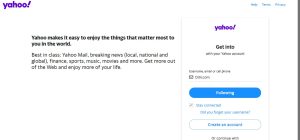
- Navigate to Account Security
After logging in, click your profile icon at the top right. Select “Account Info” from the dropdown menu. Click “Account Security” on the left sidebar.
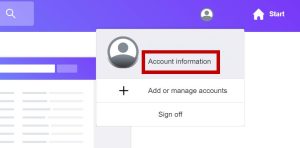
- Initiate Password Change
In “Account Security,” find and click “Change password.” Then click on “Continue” to set a new password. Create a new password with uppercase and lowercase letters, numbers, and symbols. Avoid guessable info like birthdays or pet names. Re-enter the new password for confirmation. Click “Continue” or “Save” to finish.
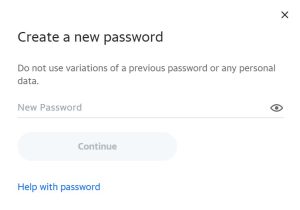
Changing your Yahoo Password on Mobile
To change your Yahoo password on mobile, follow these steps:
- Open the Yahoo App
Launch the Yahoo app on your mobile device. Log in to your Yahoo account.
- Access Account Settings
Tap your profile icon at the top left corner of the main screen. Select “Manage Accounts” or a similar option. Choose the Yahoo account you need to modify.
- Navigate to Security Settings
Find and tap on “Account Info”. Select “Security” from the list of options.
- Change Your Password
Tap the “Change Password” option. Tap on the option “I would rather change my password.” Enter and confirm your new password. Tap “Continue” to complete the change.
Tips for Crafting a Strong Password
Make sure your password contains 12 characters minimum. Mix uppercase, lowercase, numbers, and symbols. Each account should have a unique password. Avoid obvious details like birth dates or names. Keep a reliable password manager handy to create and store strong passwords.
Additional Security Measures
Add a second step, like a code sent to your phone, to increase security. Rotate your passwords every few months to minimize unauthorized access risks. Ignore phishing emails or links demanding your password. Employ strong password strategies. Enhance security for your Yahoo account.

Greetings! I’m Chester Metts, a tech-savvy writer and specialist at ditii.com. My expertise lies in technology and email recovery, where I focus on creating detailed guides and articles that help users recover lost emails and manage their inbox efficiently.
With a strong background in email creation, I ensure users can navigate their email platforms with ease. I am proficient in optimizing content to enhance visibility and user engagement, making sure our readers find exactly what they need.
Thanks for reading me!

