In today’s digital world, it is important to keep your Xfinity account secure. Your first line of defense against unauthorized access is a strong password. It protects your personal information, internet connection, and other Xfinity services.
Why Change your Xfinity Password?
Changing your Xfinity password is necessary for several reasons.
- Periodically changing your password is wise. Using the same password for multiple accounts increases risk. A breach on another platform can compromise your Xfinity account.
- Act quickly if you suspect unauthorized access. Phishing attempts, malware, or forgetting to log out on a public device can expose your account. Change your password immediately.
- Change the primary account password after you have added secondary users. This ensures each user has unique login credentials.
Requirements for a Strong Xfinity Password
Before updating, make sure your new password meets Xfinity’s security guidelines. At least eight characters are required. Mix uppercase and lowercase letters, numbers, and symbols. Don’t use easily guessable phrases, like birthdays, pet names, or dictionary words. Each password should be unique. Never reuse passwords across different accounts.
Changing Your Xfinity Password on the Website
Let’s walk through changing your Xfinity password using a web browser:
- Navigate to the Xfinity Website: Visit https://www.xfinity.com/ and sign in with your current credentials.
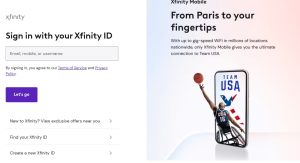
- Access Account Settings: Click on the “Account” icon in the top right corner. Select “Account and Identity” from the dropdown menu.
- Manage Security Settings: Under “Your Information,” find “Xfinity ID and Security.”
- Initiate Password Change: Scroll to the “Security” section. Hit “Change Password.”
- Enter New Credentials: Type your current password, then enter your new password twice. Ensure it meets strength requirements.
- Save Changes: Click “Save” to finalize. A confirmation message will display upon success.
Changing Your Xfinity Password on the Mobile App
Do you prefer using a mobile app? Here’s how:
- Launch the Xfinity App: Open the app on your smartphone or tablet. Sign in using your current Xfinity ID and password.
- Locate Account Settings: Tap the “Account” section within the app.
- Access Security Options: Go to “Account Settings” and select “Xfinity ID and Security.”
- Change Your Password: Tap “Change Password.”
- Update Credentials: Enter your current password. Then insert your new password twice for confirmation. Ensure it meets security criteria.
- Save the Update: Tap “Save” to confirm. The app will display a confirmation message once the update is successful.
Additional Tips for Xfinity Account Security
Apart from changing your password regularly, consider these additional security measures. Xfinity offers 2FA, adding another layer to your security. This requires a verification code sent to your phone or email along with your password during login. Always be cautious of phishing emails. These often try to trick you into revealing your Xfinity ID and password. Avoid clicking on suspicious links. Regularly check the list of devices authorized to access your Xfinity account. Remove any devices you don’t recognize to prevent unauthorized access.
By following these steps, you enhance your Xfinity account security and ensure a better digital experience. Stay vigilant, stay safe!

Greetings! I’m Chester Metts, a tech-savvy writer and specialist at ditii.com. My expertise lies in technology and email recovery, where I focus on creating detailed guides and articles that help users recover lost emails and manage their inbox efficiently.
With a strong background in email creation, I ensure users can navigate their email platforms with ease. I am proficient in optimizing content to enhance visibility and user engagement, making sure our readers find exactly what they need.
Thanks for reading me!

