Keeping your online accounts secure is crucial, and your email address is no exception. ProtonMail, with its strong privacy focus, lets you easily change your password. This guide explains how to change your ProtonMail password, whether for routine maintenance or due to a suspected compromise.
When to Change your ProtonMail Password?
Certain situations make changing your ProtonMail password a smart security move. You should consider these scenarios carefully.
- Change your passwords periodically, even if you haven’t encountered any security issue. Update your ProtonMail password every few months.
- If you suspect a compromise (e.g., phishing, suspicious activity), change your password immediately.
- Using the same password for multiple accounts is risky. Change your ProtonMail password if you have reused it somewhere else.
- Planning to sell or discard a device used for ProtonMail? Change your password as a security measure.
Changing Your ProtonMail Password (When You Know Your Current Password)
If you have your current ProtonMail password handy, follow these steps to change it:
- Access ProtonMail Settings: Log in to your ProtonMail account on a web browser. Click the Settings in the top right. Select “All settings” from the dropdown menu.
- Navigate to Account and Password: In the Settings menu, go to the Account section. Find and click on “Account and password.”
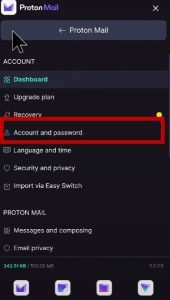
- Initiate Password Change: Locate the “Change password” button. Click it to start the process.
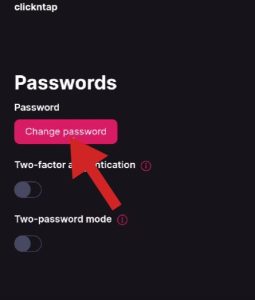
- Enter Current and New Password: You’ll see three fields. Enter your current password in the “Old password” field. In the “New password” and “Confirm new password” fields, type your new password.
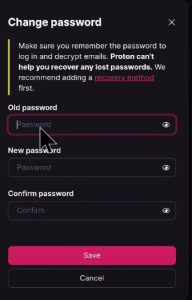
- Save to Change Password- After entering the details, click on “Save” to save the new password.
Strong Password Tips
Use a password with at least 12 characters. Combine uppercase, lowercase, numbers, and symbols for maximum security. Avoid using easily guessable info like birthdays, names, or pet names. Don’t reuse passwords across different accounts. Use Proton Pass or an online generator for a memorable and unique passphrase.
Check your work by clicking the show (eye) icon to reveal what you’ve typed. Ensure there are no extra spaces if you copy-paste. Avoid using copy-paste due to potential errors.
Resetting Your ProtonMail Password (When You Forgot Your Current Password)
Forgot your ProtonMail password? Don’t panic! Regain access using your recovery method. Here’s how:
- Access ProtonMail Sign-in Page: Navigate to ProtonMail’s sign-in page.
- Click “Forgot password”: Below the login fields, find and click the “Forgot password?” link.
- Choose Recovery Method: Pick your recovery option:
- Recovery Email Address: If set up, enter it and click “Send code.” Check your recovery email for a code.
- Recovery Phone Number: If linked, enter it and click “Send code.” You’ll get an SMS with the code.
- Enter Verification Code: Once you receive the code, input it in the designated field on ProtonMail’s reset page. Hit “Reset password”.
- Create New Password: Follow strong password principles: at least 12 characters, mix of letters, numbers, and symbols. Enter your new password twice in the “New password” and “Confirm password”. Click “Confirm” to finalize.

Greetings! I’m Chester Metts, a tech-savvy writer and specialist at ditii.com. My expertise lies in technology and email recovery, where I focus on creating detailed guides and articles that help users recover lost emails and manage their inbox efficiently.
With a strong background in email creation, I ensure users can navigate their email platforms with ease. I am proficient in optimizing content to enhance visibility and user engagement, making sure our readers find exactly what they need.
Thanks for reading me!

