Hushmail is a secure email provider. A strong password is a crucial part of keeping your account safe. They call their login credentials “passphrases” instead of passwords. The term “passphrase” refers to a sequence of words or text used to access the account. It is distinguished by higher complexity and length for enhanced security.
Changing Your Hushmail Passphrase (When You Remember Your Current One)
Access to your Hushmail account makes changing your passphrase a breeze. Here’s what you do:
- Sign In: Visit the Hushmail login page. Enter your email address and current passphrase.
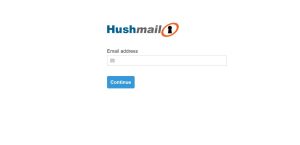
- Access Preferences: Once logged in, find the menu icon in the upper right corner. Clicking it reveals a dropdown. Choose “Preferences”.
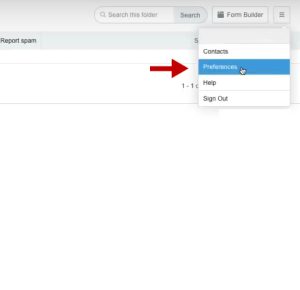
- Locate Passphrase Section: Inside “Preferences”, find the “About You” tab. Click on it. Look for the “Passphrase” section with a pencil icon nearby.
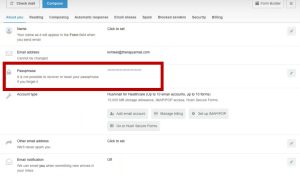
- Initiate the Change: Click that pencil icon. A new window will open.
- Verify Current Passphrase: In this window, enter your current passphrase correctly. Hushmail passphrases are case-sensitive. Check for typos and ensure Caps Lock is off.
- Create New Passphrase: After verification, you’ll see two blank fields. This is where you create your new passphrase. Opt for a strong passphrase that is at least 12 characters. Include uppercase, lowercase, numbers, and symbols. Avoid simple guesses like your name, birthday, or pet’s name. Using a password manager helps generate and store strong passphrases for all accounts.
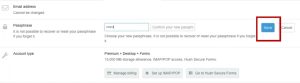
- Confirm New Passphrase: Enter your new passphrase in both fields to ensure there are no typos.
- Save Changes: Click “Save”. Hushmail updates your account info. Now access your email with the new passphrase.
Forgot Your Hushmail Passphrase? Recovering Access When you Can’t Remember Your Hushmail Passphrase
When you forget your Hushmail passphrase, prepare for a security-tight process. Unlike other services, Hushmail doesn’t allow traditional password resets. Their security measures prohibit them from accessing or resetting your passphrase.
Here’s what you can do.
Verify your login details carefully. Make sure you use the right email address. Check that Caps Lock is off. If you use a password manager, see if it has stored your Hushmail passphrase. Many managers let you retrieve saved login credentials. Contact Hushmail support. Do you have a Hushmail Business or Healthcare account? Your domain administrator might reset your passphrase. Reach out to them directly.
Additional Security Tips for Your Hushmail Account
2FA adds another security layer. You need a second code to log in from new devices. Phishing emails trick you into revealing credentials. Be cautious of suspicious links or attachments. Check your “Sent” folder regularly. It helps spot unauthorized access attempts. Using the latest version gives you recent security patches. Hushmail notifies you about updates. Be cautious of sites you visit and info you share. Avoid public or unsecured Wi-Fi. Set a security question during account creation. It’s helpful for account-related issues with support.

Greetings! I’m Chester Metts, a tech-savvy writer and specialist at ditii.com. My expertise lies in technology and email recovery, where I focus on creating detailed guides and articles that help users recover lost emails and manage their inbox efficiently.
With a strong background in email creation, I ensure users can navigate their email platforms with ease. I am proficient in optimizing content to enhance visibility and user engagement, making sure our readers find exactly what they need.
Thanks for reading me!

