A professional email signature can help maintain a consistent brand image. Generating and applying signatures in Outlook is a straightforward process. This guide will cover adding a signature in Outlook on both desktop and web.
The importance of an Email Signature
Before diving into the steps, understanding the importance of an email signature is key. Your professional image improves with a well-crafted signature. It provides easy access to your contact details. Company logo and colors ensure brand consistency.
Adding a Signature in Outlook Desktop
- Open Outlook and click on the “File” tab. Select “Options” and then choose “New Mail” from the menu on the left-hand side. Select “Signature” and click on the “Signatures” button.
- In the “Signature and Stationery” dialog box, click the “New” button. Give your signature a name.
- Use the formatting options available in the editor to create your signature. For this click on “Edit signature.” You can include your name, company name, job title, website address, logo, and social media links. You can use HTML to create more complex signatures.
- Select the newly created signature from the “Select default signature” section. Add it to your new messages, replies, and forwards. Click “OK” to save the changes and close the dialog box.
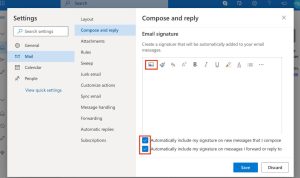
Adding a Signature in Outlook on the Web
- Open Outlook on the web and click on the gear icon. Select “View all Outlook settings.” Navigate to “Mail” and then “Compose and Reply.”
- Under “Email signature,” you can create your new signature. Use the available formatting options to design your signature.
- Choose whether to include the signature in new messages, replies, and forwards. Click “Save” to apply the changes.
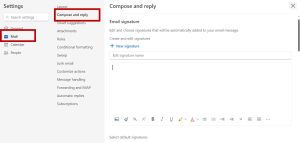
Tips for Creating an Effective Email Signature
Short signatures work best. Select readable fonts to match your email content. Apply the same signature to all your email accounts. Confirm your signature appears correctly on different screens. Ensure your contact information stays updated.
Additional Considerations
- Use HTML for complex designs. Remember, not all email clients display HTML correctly.
- If you want include images, optimize them to avoid slow loading times. Ensure its readability on mobile devices.
Follow these steps, mix in the tips, and watch your email signature shine. Boost communication efficiency and professionalism.

Greetings! I’m Chester Metts, a tech-savvy writer and specialist at ditii.com. My expertise lies in technology and email recovery, where I focus on creating detailed guides and articles that help users recover lost emails and manage their inbox efficiently.
With a strong background in email creation, I ensure users can navigate their email platforms with ease. I am proficient in optimizing content to enhance visibility and user engagement, making sure our readers find exactly what they need.
Thanks for reading me!

