Your mobile number adds a security layer for your Gmail account. People use it for account recovery, password resets, and verification processes. Therefore, having it up to date is essential for maintaining account security.
Steps to Change Your Mobile Number in Gmail
Accessing Your Google Account Settings
- Open your Gmail account on your computer or mobile device and ensure you’re logged in.
- Click on your profile picture in the top right corner and select “Manage your Google Account.” Alternatively, you can visit myaccount.google.com directly.
Finding and Editing Your Phone Number
- Go to the left-hand menu and click “Personal info.”
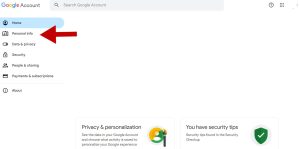
- Find the “Contact info” section and click “Phone number.”
- A list of phone numbers linked to your account will appear. Select the one to change. From you can add your phone number or change your phone number.
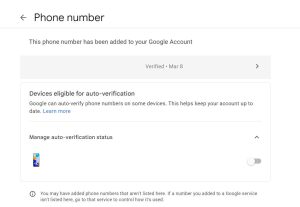
- Hit the “Edit” button next to the chosen phone number.
Verifying Your Identity
- Enter your Google account password if prompted to verify your identity.
- Depending on security settings, complete additional steps like answering security questions or using a verification code.
Updating Your Mobile Number
After verifying your identity, you’ll be able to enter your new mobile number. Double-check the new number for accuracy and click “Save” or “Update.”
Verifying the New Number
You’ll typically receive a verification code on your new mobile number. Enter the verification code in the designated field to confirm the number change.
Removing the Old Mobile Number (Optional)
While not mandatory, removing the old mobile number can enhance your account security. To do this:
- Go back to the “Phone” section and select the old number.
- Click on the “Remove” button.
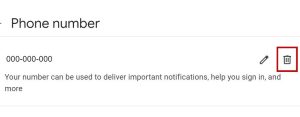
Important Things to Keep in Mind
Use 2FA with your mobile number? Ensure a backup method is ready before changing the number. Avoid issues. Update any recovery information tied to the old number. Regularly check your security settings. Protect your account from unauthorized access.
Additional Tips
Use a virtual number or a dedicated phone number for Gmail for added security. Maintain updated recovery information to avoid account lockouts. Enable strong passwords and two-factor authentication for better protection.
Follow these steps to keep your mobile number updated. This action maintains peak security for your Gmail account.

Greetings! I’m Chester Metts, a tech-savvy writer and specialist at ditii.com. My expertise lies in technology and email recovery, where I focus on creating detailed guides and articles that help users recover lost emails and manage their inbox efficiently.
With a strong background in email creation, I ensure users can navigate their email platforms with ease. I am proficient in optimizing content to enhance visibility and user engagement, making sure our readers find exactly what they need.
Thanks for reading me!

