Make sure your GMX account is secure to protect your personal data. Change your password often to stay safe online. Learn how to change your GMX password by following this guide.
Reasons to Regularly Update Your GMX Password
Online threats never stop changing, so protect your accounts constantly. Change your GMX password often for the following reasons. A strong password shields your account from hackers trying to break into it. If GMX or another service gets hacked, a new password lowers your risk. Frequent updates reinforce your overall online safety.
Steps to Change your GMX Password
- Log in to Your GMX Account: Start by visiting the GMX website at gmx.com. Click on “Account” given at the top-right corner. Enter your email address and current password.
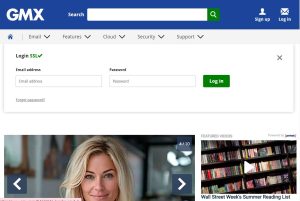
- Access Account Settings: Once logged in, you will find “Security Options” on the left side.
- Locate Password Change Option: Look for options labeled “Change Password”.
- Enter Current Password: Verify your identity by entering your current GMX password.
- Create a New Password: Type your new password in the designated fields. Ensure it meets GMX requirements, like using uppercase, lowercase letters, numbers, and special characters.
- Confirm New Password: Re-enter the new password to confirm accuracy.
- Save Changes: Finalize the process by clicking the “Save Changes” button.
Tips for Creating a Strong Password
Combine uppercase letters, lowercase letters, numbers, and symbols. This keeps your password complex and tough to crack. Stay away from using personal details. Don’t use birthdates, pet names, or common words. Different passwords for each online account reduce the risk of multiple breaches. These tools generate strong, unique passwords and securely store them.
Additional Security Measures
Updating passwords provides security, but isn’t enough for complete protection on its own. Implement two-factor authentication (2FA). Introduce an extra security measure with a code sent to your phone. Refrain from clicking dubious links or downloading files from unverified sources. Install the latest security patches to protect your account against new vulnerabilities. Employ a trusted antivirus. Shield your computer from malware and other dangers using reliable antivirus software.

Greetings! I’m Chester Metts, a tech-savvy writer and specialist at ditii.com. My expertise lies in technology and email recovery, where I focus on creating detailed guides and articles that help users recover lost emails and manage their inbox efficiently.
With a strong background in email creation, I ensure users can navigate their email platforms with ease. I am proficient in optimizing content to enhance visibility and user engagement, making sure our readers find exactly what they need.
Thanks for reading me!

