Gmail blocks unwanted emails using different methods to clear your inbox effortlessly. Follow these steps to keep your email experience stress-free.
Understanding the Difference between Blocking and Unsubscribing
Let’s clear up blocking versus unsubscribing.
- Unsubscribing: It removes you from a mailing list and you will get no more emails from that sender.
- Blocking: Stops all emails from a specific sender. So, these mails are usually sent straight to spam.
Unsubscribing works for real companies. Blocking fits better for spammers or unwanted contacts. Remember that when managing your inbox.
Blocking a Sender through the Gmail Interface
Method 1: Blocking from an Open Email
- Select the email you wish to block. Locate the three dots icon at the email’s top right corner.
- Select “Block [sender]”. From the dropdown menu, choose the appropriate block option. A pop-up will appear. Click “Block” to finalize.
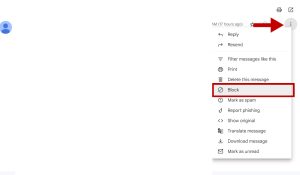
Method 2: Blocking from Gmail Settings
- Access Gmail settings: Click the gear icon at the top right. Select “See all settings.”
- Navigate to Filters and Blocked Addresses: Look for this tab in the settings menu.
- Create a New Filter: Click “Create a new filter” to begin.
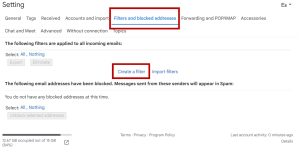
- Specify the Sender: Input the email address you want to block in the “From” field.
- Choose the Action: Decide how blocked emails will be handled, like “Delete it” or “Skip the Inbox.”
- Save the Filter: Click “Create filter” to apply the block.
Additional Blocking Options
Method 3: Using Gmail’s Spam Filters
Gmail’s spam filters excel at catching unwanted emails. If an email lands in spam by mistake, you can:
- Retrieve the Email: Use relevant keywords to locate the misclassified message.
- Mark as Not Spam: Once found, change the status to “Not spam.”
Method 4: Creating Custom Filters
For precise control, create custom filters on criteria like subject lines, sender domains, or specific words. This allows automatic handling of emails that match your conditions.
Preventing Future Spam
Don’t share your email address with unknown sources. Make it tough for anyone to crack. Regular updates for your system and email client fix security holes. Look out for phishing emails. Don’t get tricked into giving personal info.
Conclusion
Blocking unwanted emails enhances your Gmail experience and keeps your inbox safe. Try different blocking methods to see what suits you. Regularly review blocked senders and clean up the list as needed. Protect your email like a fortress.

Greetings! I’m Chester Metts, a tech-savvy writer and specialist at ditii.com. My expertise lies in technology and email recovery, where I focus on creating detailed guides and articles that help users recover lost emails and manage their inbox efficiently.
With a strong background in email creation, I ensure users can navigate their email platforms with ease. I am proficient in optimizing content to enhance visibility and user engagement, making sure our readers find exactly what they need.
Thanks for reading me!

