Xfinity provides multiple services, including internet, cable TV, home phone, and security. Over time, storage space on these services can build up. This guide will show you how to clear Xfinity storage efficiently. Focus on these key areas:
- Clearing locally stored data on your X1 or Flex TV Box.
- Managing DVR recordings.
- Optimizing Xfinity email storage.
Clearing Locally Stored Data on Your X1 or Flex TV Box
Your X1 and Flex TV Boxes store data locally to enhance performance. This includes app settings, browsing history, and thumbnails. While beneficial, this data also consumes storage space. Here’s how to clear locally stored data on your Xfinity TV Box:
- Access Settings
Press the Xfinity or Home button on your remote. Navigate to the gear icon (Settings on X1, Settings & Privacy on Flex).
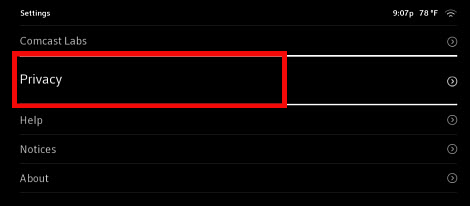
- Privacy Settings
Use the arrow buttons to get to the gear icon and then Press OK to enter the privacy “Settings” menu. Use up and down arrow button to go over to “Privacy” and click on “OK”.
- Locally Stored Data
Select “Locally stored data”. Press ‘OK’ to proceed.
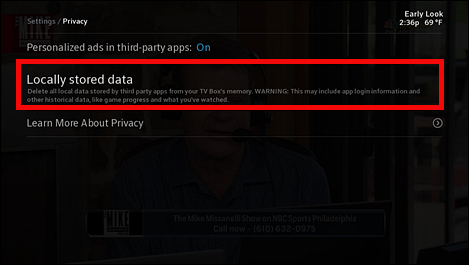
- Confirmation
A confirmation window will pop up. Press ‘OK’ to clear the data.
Clearing locally stored data may sign you out of apps. Re-launching apps will generate new data on the TV Box.
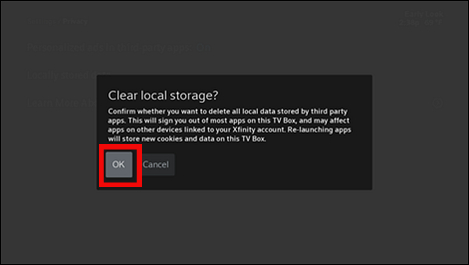
Managing DVR Recordings
DVR recordings can consume a large portion of Xfinity storage. Here are some strategies to manage your DVR storage. Delete shows and movies you’ve already watched to free up space. Shorten the recording window to capture only the program, avoiding commercials. Set series recordings to keep a limited number of episodes, like the latest 5. Delete entire series you no longer watch. Use the “Manage Recordings” feature to schedule automatic deletions. Set deletions based on days elapsed or when storage space gets low.
Optimizing Xfinity Email Storage
Xfinity email accounts have storage limits. So, regularly remove emails you no longer need to free up space. Use the “Sort by” function to identify and delete large emails with attachments. Download important attachments to your computer and then delete the emails. Always empty your trash folder after deleting emails to clear space.
Additional Tips
Store large attachments in cloud services like Google Drive or Dropbox instead of your email. Create filters to move or delete emails based on criteria like sender or subject line.
Beyond the Basics: Advanced Techniques for Xfinity Storage Management
For advanced users, consider these additional methods to manage Xfinity storage. Voicemails consume storage space. Access and delete old voicemails through the Xfinity Voice app or online portal. Some Xfinity apps store data locally on your devices. Check app settings for options to clear data or cache. Before deleting anything, always backup important data. Avoid losing anything crucial.
By following these strategies, you can effectively clear Xfinity storage and ensure smooth operation of your Xfinity services.

Hello! I’m George Charles Walls, a dedicated writer at ditii.com specializing in technology and email recovery.
- With extensive knowledge in email creation and management, I provide readers with practical tips and solutions for their email-related issues.
- My aim is to make email technology accessible and straightforward for everyone, ensuring our content is both engaging and informative.
My focus on creating clear, step-by-step instructions and helps users efficiently manage their email accounts.

