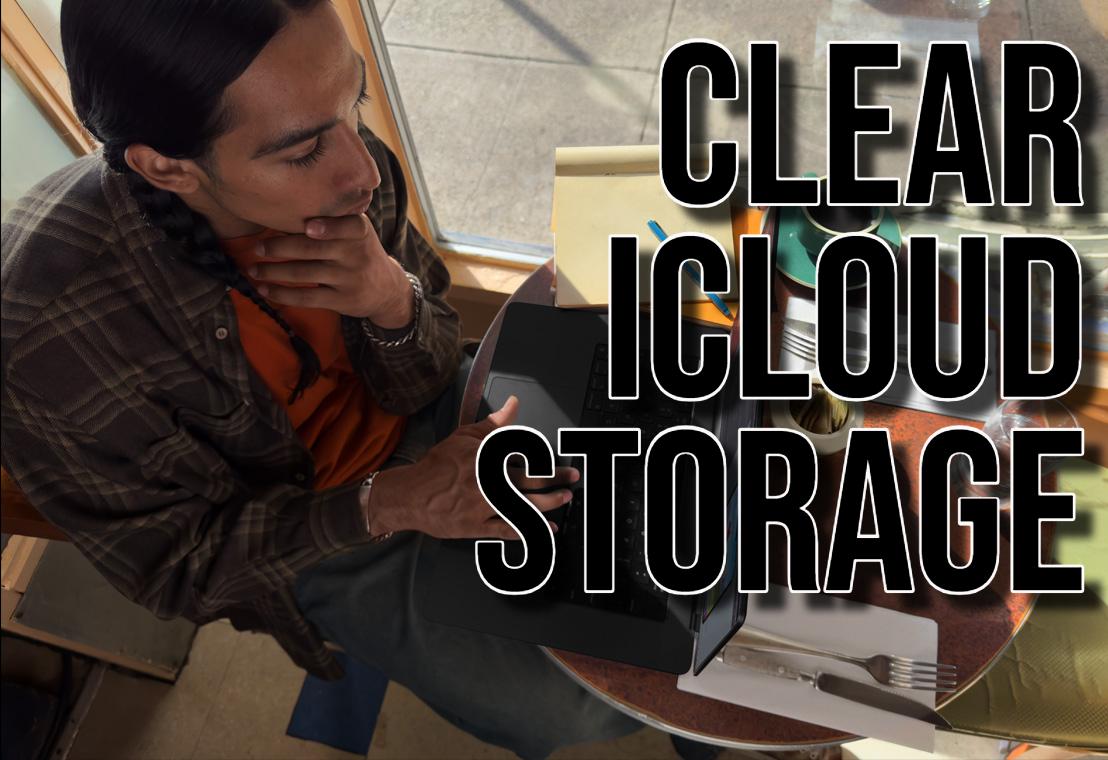First, get a grip on what iCloud storage is before diving into clearing methods. iCloud is Apple’s cloud storage service. It integrates smoothly with iPhone, iPad, and Mac. It stores your photos, videos, documents, and backups for access across all devices. However, as your digital content grows, iCloud storage can fill up quickly.
Checking Your iCloud Storage
To determine how much iCloud storage you’re using and how much space is available, follow these steps:
On your iPhone or iPad
Go to “Settings” > “Your Name” > “iCloud”. Tap on the “Manage Storage” or “Account Storage” option to see a breakdown of your storage usage.
On your Mac
Click the Apple menu > “System Preferences” > “Apple ID”. Select “iCloud” and then click “Manage”.
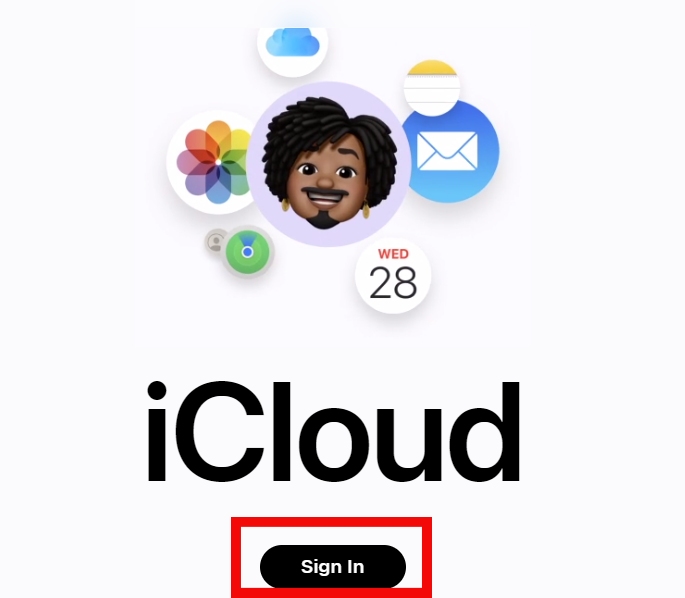
Freeing Up iCloud Storage
Now that you know how much storage you’re using, let’s explore effective ways to clear up space:
Optimize Photo Storage
Photos and videos often consume the most iCloud storage. Learn to manage them efficiently:
- Enable iCloud photos optimization. This feature stores full-resolution photos on your device, optimized versions in iCloud. Go to “Settings” > “Photos” > “Optimize iPhone Storage” (or iPad Storage).
- Regularly review your photo library and remove unnecessary photos and videos.
- Utilize iCloud photo library. It automatically uploads your photos to iCloud, freeing up device space. But still counts towards your iCloud storage.
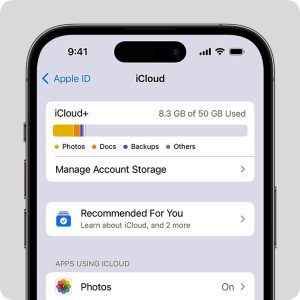
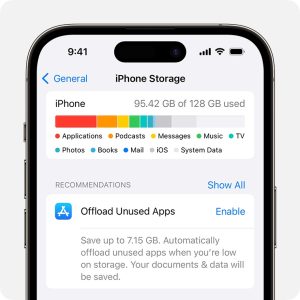
Manage Backups
iCloud backups capture snapshots of your device’s data. Essential, yes, but they consume significant space:
- Rather than backing up everything, choose specific data like photos, messages, or app info.
- Want to backup multiple items, delete older ones to free up space.
Review iCloud Drive
iCloud Drive stores your documents and files across devices. To manage its storage:
- Transfer large files or documents to external drives or icloud storage services like Dropbox or Google Drive.
- Regularly clean up your iCloud Drive by deleting outdated or redundant files.
Manage other iCloud Services
Aside from photos, backups, and files, iCloud can also be used to store data from services like Mail, Notes, and Contacts:
- Review mail attachments. Large email attachments can take up storage space. Download them to your device or delete after use.
- Look for large attachments or unnecessary notes in your iCloud Notes.
- Optimize other iCloud services. Evaluate iCloud Calendar, Reminders, and iCloud Keychain to check for excessive storage use.
Related articles:

Hello! I’m George Charles Walls, a dedicated writer at ditii.com specializing in technology and email recovery.
- With extensive knowledge in email creation and management, I provide readers with practical tips and solutions for their email-related issues.
- My aim is to make email technology accessible and straightforward for everyone, ensuring our content is both engaging and informative.
My focus on creating clear, step-by-step instructions and helps users efficiently manage their email accounts.