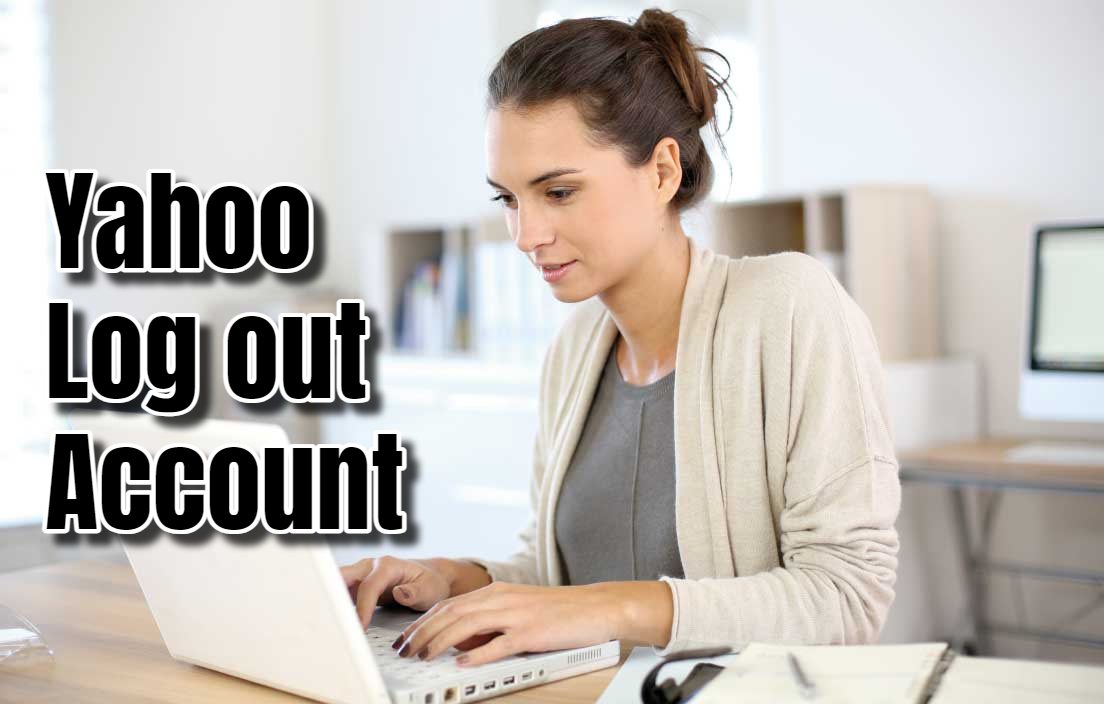Nowadays, it is essential to maintain an online presence. Logging out of your account after use is vital. If you have a Yahoo account, our guide will teach you how to log out of your Yahoo account.
Signing Out on Desktop
- Navigate to Any Yahoo Page: Visit any Yahoo webpage from your web browser. Access Yahoo Mail, Yahoo News, or the Yahoo homepage at http://www.yahoo.com/.
- Locate Your Profile Icon: Find your profile icon at the top right corner of the page.
- Access the Drop-Down Menu: Hover over the profile icon to trigger a drop-down menu with account options.
- Select “Sign Out”: Inside the drop-down menu, find and click the “Sign Out” option to log out.
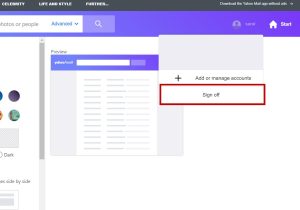
Logging Out on Mobile Devices
Using the Yahoo App
- Open the Yahoo App: Find and launch the Yahoo app on your smartphone or tablet.
- Tap the Profile Icon: Navigate to the profile section once logged in. Typically found at the bottom right corner.
- Access Account Settings: Tapping the profile icon shows account details or a settings menu.
- Find the Sign out Button: In the account settings menu, locate the sign-out option. Click on “Sign Out” to log out of your account.
Using a Mobile Browser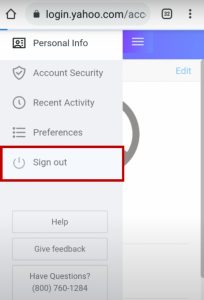
- Open a Web Browser: Launch your preferred mobile browser to access Yahoo page, like Mail or News.
- Locate Your Profile Icon: Find the profile icon at the top right corner of the page.
- Access the Drop-Down Menu: Tap the profile icon to see account options.
- Tap “Sign Out”: Search for the “Sign Out” button to log out to log out of your account.
Additional Tips
Logging out will not leave no trace of your access but clearing your cache can also help. This prevents temporary website data from being stored. Check your specific browser’s settings for the cache clearing option.
Are you using a public computer? Always log out of Yahoo and other services. This reduces the risk of someone stealing your crucial information.
Enable two-factor authentication for extra security on your Yahoo account. 2FA requires a secondary verification code when using a new device. Set up 2FA through your account’s security settings.
Follow these steps and consider the additional tips. Maintain a secure online presence by logging out of your account after every use.

Greetings! I’m Chester Metts, a tech-savvy writer and specialist at ditii.com. My expertise lies in technology and email recovery, where I focus on creating detailed guides and articles that help users recover lost emails and manage their inbox efficiently.
With a strong background in email creation, I ensure users can navigate their email platforms with ease. I am proficient in optimizing content to enhance visibility and user engagement, making sure our readers find exactly what they need.
Thanks for reading me!