Yahoo offers multiple services, from email to news and sports. You need to sign in to Yahoo to use these. This guide will explain how to sign in and out of Yahoo on desktop and mobile devices.
Desktop Browser (Signing in and Signing Out)
- Open Chrome, Firefox, Safari, or any browser of your choice and open the official website. Find the ‘Sign In’ button at the top right corner and click it.
- Enter your Yahoo email address or username in the provided field and then enter the password.
- To stay logged in, check the box next to it. Move to the next step by clicking ‘Next.’
To sign out, click your name at the top right of any Yahoo page. From the dropdown menu, select ‘Sign Out’ to log out.
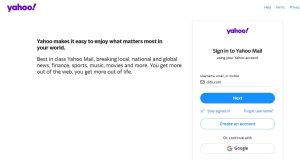
Mobile Browser
Signing in
- Visit https://m.yahoo.com/ from your mobile. Find and tap the profile icon (look for a person-shaped icon).
- Select the ‘Sign In’ option. Type in your email address or username. Continue to the next step by tapping ‘Next.’
- Type in your account password and tap on ‘Sign In.’ You are now logged into your Yahoo account on your mobile device.
Signing out
Open the Yahoo app on your mobile device. Tap the profile icon. Select ‘Sign Out’ to log out.
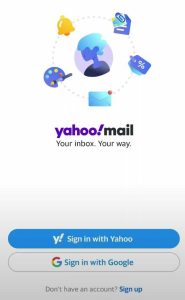
Yahoo Apps: How to Signing in
- Launch Yahoo Mail, Yahoo Sports, or another Yahoo app on your mobile device. Find and tap the Sidebar icon (three horizontal lines). Choose the ‘Sign In’ option.
- Type in your Yahoo email address or username. Move to the next step by tapping ‘Next.’
- Type in your Yahoo account password and then tap on ‘Sign in.’ You are now logged into the Yahoo app.
Turning Off Accounts in Yahoo Apps
Open the Yahoo app. Tap the Sidebar icon. Select ‘Manage Accounts.’ Use the sliders to turn specific accounts on or off.
Tips to Keep in Mind
Create a strong, unique password for your Yahoo account. Avoid sharing it with others. Enable two-factor authentication for an extra layer of security. If you are having trouble signing in, clear your browser’s cookies and cache.
Follow these steps to easily manage your Yahoo logins across devices and platforms.

Greetings! I’m Chester Metts, a tech-savvy writer and specialist at ditii.com. My expertise lies in technology and email recovery, where I focus on creating detailed guides and articles that help users recover lost emails and manage their inbox efficiently.
With a strong background in email creation, I ensure users can navigate their email platforms with ease. I am proficient in optimizing content to enhance visibility and user engagement, making sure our readers find exactly what they need.
Thanks for reading me!

