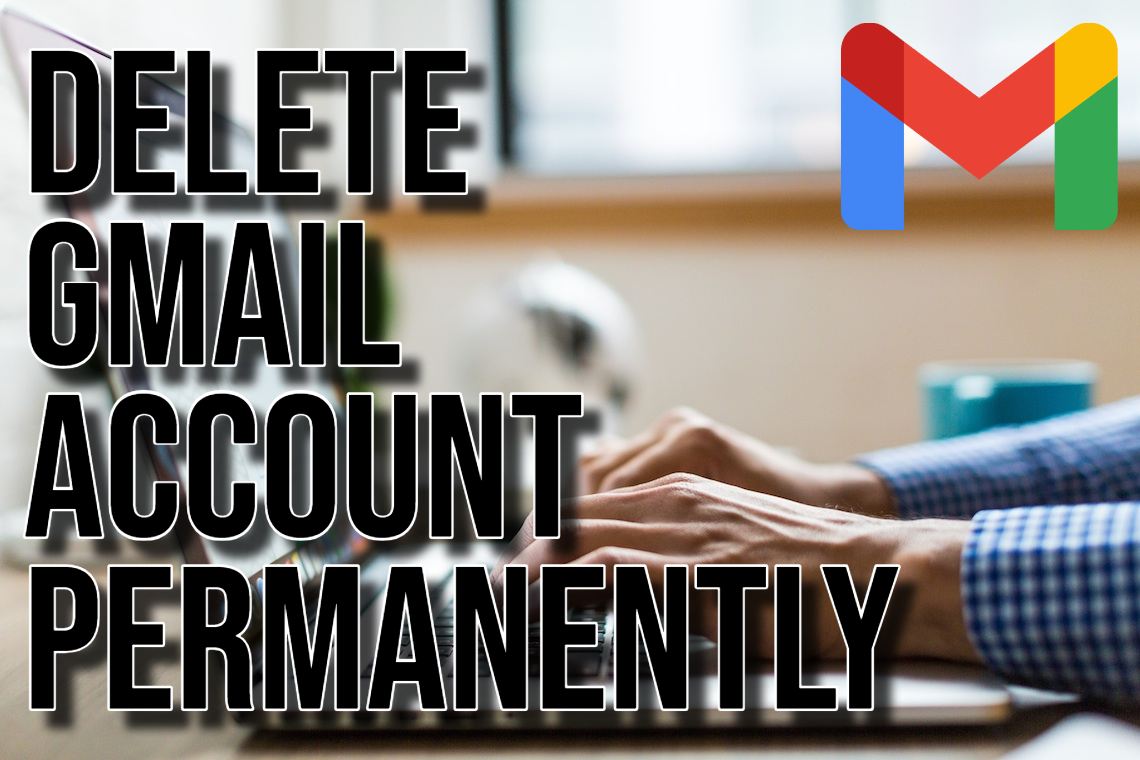Before you decide to delete your Gmail account, it is essential to know the consequences. Deletion means your account, emails, contacts, and Google Drive files will be gone and you will not be able to recover it. Make sure to backup anything essential beforehand.
Understanding the Difference between Deleting Gmail and Deleting Your Google Account
Let’s get one thing straight, there are two separate actions here:
- Deleting Gmail: This removes just your Gmail service. Other services like YouTube, Google Drive, and Google Photos stay as they are.
- Deleting Your Google Account: This wipes out your entire Google presence, including Gmail, YouTube, Google Drive, and all associated data.
Steps to Delete Your Entire Google Account
If you’re determined to delete your entire Google account, follow these steps:
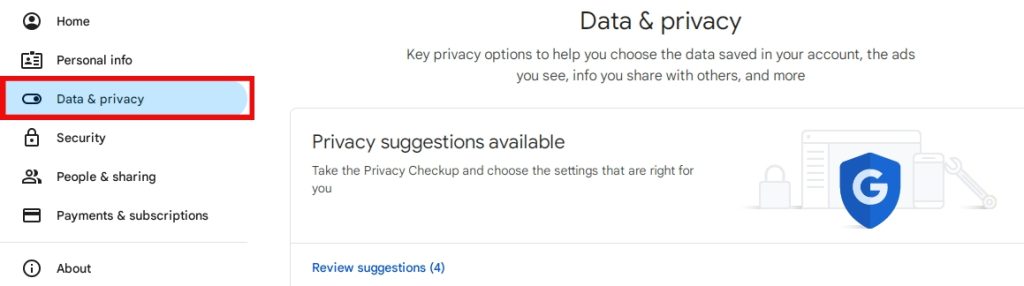
- Get into Your Google Account Settings: Have fun accessing the Google settings page, don’t forget—log in with your Google details.
- Head to Data and Privacy Section: Look for the “Data and privacy” tab in the menu on the left.
- Locate the “Delete Your Service or Account” Option: Scroll way down to the “Your data and privacy options” zone. Click on “More options” just in case you thought Google made it easy. Choose “Delete your Google Account.”
- Confirm You Have No Second Thoughts: Google will guilt-trip you with a summary of what you’ll lose. Absorb all that info carefully. Still feel like going through with it? Click “Delete Account.”
- Finish the Deletion Drama: Google will lead you through the final misery of deleting your account.
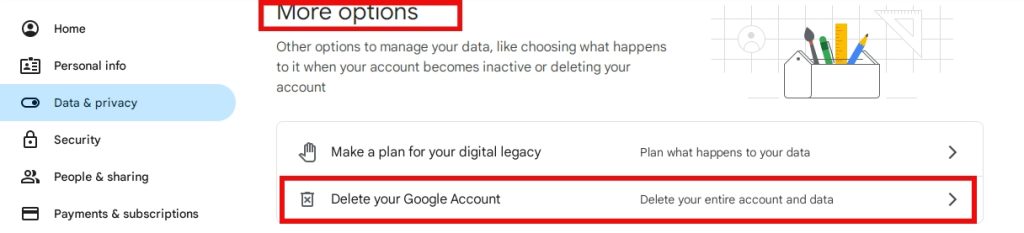
Deleting Gmail Only (Optional)
If you wish to retain other Google services but eliminate Gmail, follow these steps:
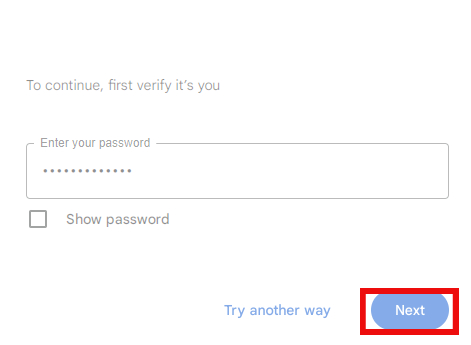
- Get into Google Account Settings: Navigate to the extraordinary Google settings page: Google Account.
- Move to the Data and Privacy Sector: Eye that “Data and privacy” tab on the left.
- Hunt Down “Delete a Service or Your Account” Option: Scroll down to “Your data and privacy options” section. Uncover “More options.” Pick “Delete a service or your account.”
- Target Gmail for Deletion: Go for “Delete a service.” Hit the trash bin icon lurking beside Gmail.
- Confirm Your Bold Choice: Follow every on-screen step to finalize purging Gmail.
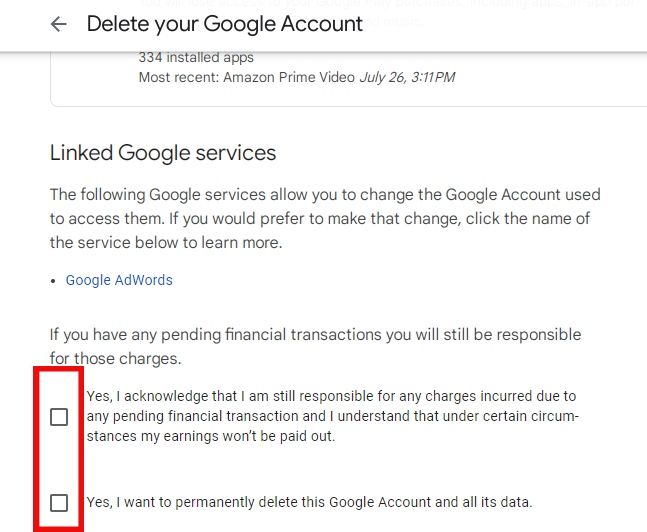
Important Considerations before Deletion
Download and save crucial stuff—emails, contacts, photos, documents. Know that erasing your Google account might mess with linked services, like shopping accounts, subscriptions, and app logins. Understand that once your account is gone, neither it nor your data can be recovered.
Additional Tips
If you are worried about privacy, check out other email providers with strong security features. Know how Google deals with your data before you make any rash decisions.
Follow these steps and ponder the consequences. You can delete your Gmail or entire Google account efficiently.

Hello! I’m George Charles Walls, a dedicated writer at ditii.com specializing in technology and email recovery.
- With extensive knowledge in email creation and management, I provide readers with practical tips and solutions for their email-related issues.
- My aim is to make email technology accessible and straightforward for everyone, ensuring our content is both engaging and informative.
My focus on creating clear, step-by-step instructions and helps users efficiently manage their email accounts.