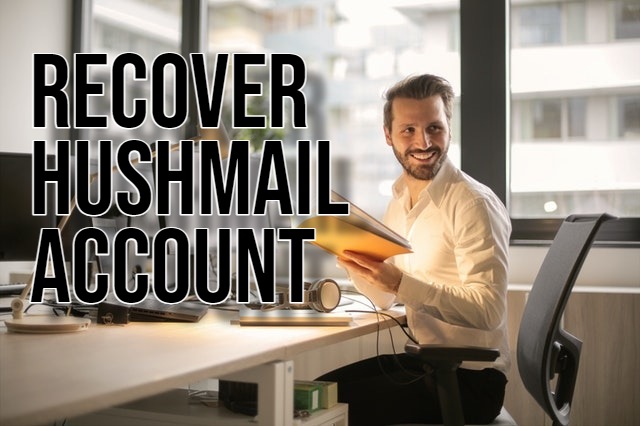Hushmail emphasizes security by using strong encryption protocols to ensure user privacy. However, this comes with a trade-off: Hushmail doesn’t offer traditional password resets.
If you forget your passphrase and get locked out, don’t panic! Even though recovering the exact account might not be feasible, you still have options to regain your email access. Follow these steps to manage your situation.
Before you Begin: Double-Check your Login Credentials
Before diving into recovery methods, it’s vital to rule out simple mistakes. Check a few basics first. Hushmail offers several domain extensions (@hushmail.com, @hush.com, etc.). Enter the complete and accurate email address linked to your account. Hushmail passphrases are case-sensitive. Ensure Caps Lock is off when typing your passphrase. Check if your browser has saved your Hushmail passphrase. Try using the stored credentials to log in.
If none of these solutions work, proceed with the following recovery methods depending on your situation.
Reset a Passphrase
Hushmail Business and Healthcare customers using custom domains can reset user passphrases. Only an administrator on a custom domain can perform this.
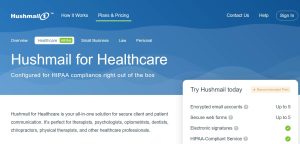
You need the following to reset a user’s passphrase:
- Access to the passphrase shadows folder in your admin account. The passphrase shadow entry for the account needing reset.
- The ability to sign into Hushtools with your admin credentials.
To access a passphrase shadow entry:
- Navigate to your admin login. Find this mail folder in your account named “Passphrase Shadows”. Find and open the most recent email for that account you would like to reset.
- Copy the entry included in the message as you will need this to reset your passphrase. This is the passphrase component.
To reset a passphrase, follow these steps:
- Sign into Hushtools with your admin account. Click on Users, then Show all users. Click edit next to the user needing a reset. Click Reset Passphrase.
- Paste the passphrase component into the required field- “Paste one of the passphrase components needed for reset”.
- Enter the new passphrase in the given box and confirm it. Click OK.
Note: Customers with legacy plans may not have passphrase recovery enabled. Contact support to enable this feature. If the passphrase is lost before enabling, it won’t be recoverable even after activation.
-
Scenario 1: You Remember Some Details about Your Passphrase
If you recall parts of your passphrase, try these steps. Experiment with different variations. Use common substitutions like “@” for “a” or “1” for “l”. Check your password manager. It might store the passphrase for Hushmail. These methods might work but they offer no guarantee of success.
-
Scenario 2: You Have No Recollection of Your Passphrase
Completely forgotten your passphrase? Traditional recovery options won’t help with Hushmail. Hushmail prioritizes user privacy. They don’t store passphrases in a recoverable format. Thus, they are impossible to retrieve. Hushmail had a “Passphrase Shadow” feature for admin resets. Discontinued due to security risks.
Given these limitations, recovering your original Hushmail account without the passphrase is nearly impossible.
Alternative Solutions: Mitigating the Damage
Though you can’t retrieve your old account, you can still manage the situation. You can sign up for a new account with a fresh email address and passphrase. Choose a strong, unique passphrase. Use a password manager for secure storage. If you need crucial info from your old account, ask senders to resend it to your new email. Notify your regular contacts of your new email address to maintain seamless communication.

Hello! I’m Victoria Morgan, a proficient writer and specialist at ditii.com. I focus on producing insightful content about technology and email recovery. With my background in email creation and management, I aim to empower users with the knowledge to handle their email platforms effectively.
My expertise in using techniques increases the reach and impact of our content, making sure our readers have access to practical advice and tips for efficient email management.
Contact me! [email protected]