Gmail’s archive feature allows you to de-clutter your inbox without permanently deleting emails. However, finding an archived email can be tricky at times. This guide will help you access and search your archived emails on your desktop and mobile devices.
Understanding Archiving
Before explaining the retrieval process, grasp the meaning of archiving. Archiving an email moves it out of your inbox but keeps it in your Gmail account. Think of it as placing a file in a folder for future reference.
Accessing Archived Emails on Desktop
- Log in on a web browser. Click “More” on the left menu, then select “All Mail”.
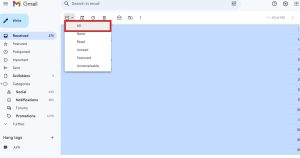
- Use the search bar at the top. Refine by terms, sender, or date.
Accessing Archived Emails on Mobile
- Launch it on your smartphone or tablet. Tap the hamburger menu icon (three horizontal lines) in the top left.
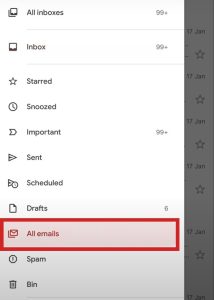
- Choose “All Mail” to view all your emails, including archived ones. Use the search bar at the top to find specific emails.
Tips for Efficient Searching
- Using more precise terms increases your chances of finding the email. Search by label if you’ve tagged your emails to narrow down the search results.
- Specify a date range to focus your search on a specific period. Use operators like “from:”, “to:”, and “subject”: to refine queries.
Returning Archived Emails to Inbox
To access an archived email frequently, move it back to your inbox:
- Open Gmail and find the archived message.
- Check the box next to the message. Then click or tap on “Move to Inbox.”
Additional Tips
Create custom labels to organize your emails and apply them to specific messages. Star crucial emails for quick access when needed. Set up filters to automatically sort incoming emails by specific criteria.
Follow these steps and use the tips provided. Navigate and manage your archived emails efficiently in Gmail. With these, you won’t ever lose track of important messages again.

Hi there! I’m John R. Steadman, if you want my services, my email is: [email protected]
I am a tech writer at ditii.com.
My passion lies in helping users recover their emails and understand the nuances of email creation and management. I strive to produce content that is both educational and user-friendly, ensuring readers can easily follow and implement my advice.
I enhance the visibility and reach of our content, providing effective solutions for common email issues.

